Categories, features, cross-sales and combinations: run a successful PrestaShop store by mastering the Sc essentials
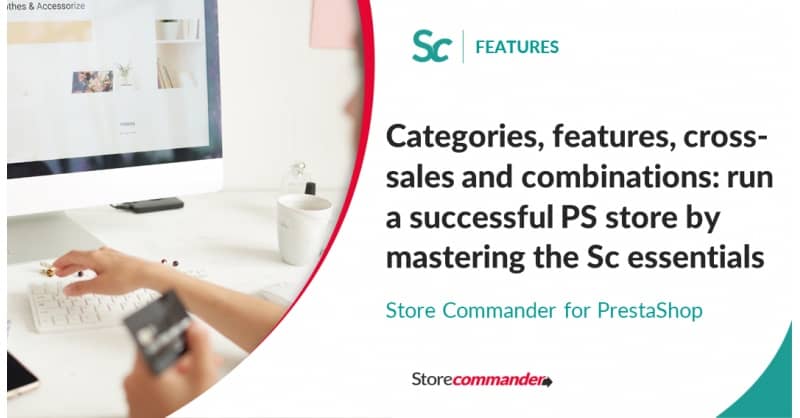
Following the example of going up a ski level or a judo belt, making use of functionalities in Store Commander cn be linked to different expertise levels of the module. The advice from the Store Commander team is to master the fundamentals in order to quickly become autonomous on Sc, and go up a level thereafter.
If we consider setting up a catalog in bulk as a basic to start your shop (using Store Commander as the backoffice management interface), then the features we are doing to refer to in this article are part of the next level that we qualify as "essential" to master your interface and lead you to appreciate the value of managing your shop with Store Commander.
Handling the essential functionalities such as categories, features/layered navigation, cross-sales/accessories and combinations, your life with your backoffice will be even easier.
Mastering the fundamentals of Store Commander for PrestaShop
- Categories
Working on categories is a vital lever to optimize your shop and to organize your backoffice. Save time with Store Commander and its category tree. You can visualize all categories and sub-categories of your shop on the left handside of your screen, and see all associated products in the central panel. You'll be able to re-arrange the order of your categories with a simple drag/drop, create new ones, associate products and optimize category information in bulk.
Learn all about managing categories in this article: Working on your categories with Store Commander
- Features / Search by filters navigation
You' ll find a window dedicated to features in the interface of Store Commander, accessible from Catalog menu > Features, as well as a property panel used to associate features to your products.
Therefore, in Sc interface, you'll then be able to:
- Create and modify features
- Define the order of features
- Merge duplicated features
- Associate in bulk features to products using a csv import
- Replace features by csv import
It is recommended to use preset feature values (common values used on multiple products) when working with faceted navigation on your website. It is then very important to optimize the the filters for a better user experience on your shop. Your visitors will be able to find the corresponding product without 'being lost' on your site. And for this, Store Commander allows you to organize your features easily, avoiding potental errors or duplicated values, in order to have a good organized front and backoffice.
- Cross-Sales and Accessories
Accessories are simple products and are associated to other 'main' product(s) to be used as suggestive products within a cross-sale strategy.
With Store Commander, you're going to be able to manage accessories in bulk and save unvaluable time: add, associate, dissociate, delete.
You'll find all potential accessories in the Properties column of Store Commander, in a grid called Accessories where you'll be able to apply mass- association.
- Combinations
Creating new combinations on products with Store Commander is rather quick.
Once you've selected the concerned product in the central column, open the Combinations panel in the right handside column, and click on the ADD icon. Select the group(s) that will make your combinations and hit the corresponding icon on the toolbar. Back in the combination grid, select the attributes and add any other information you need.
Once all combinations created, you can later on modify information in bulk if need be.
This is it, you can now start optimizing your daily work with these functionalities on your Store Commander interface, and boost your PrestaShop store.