Working on your categories with Store Commander
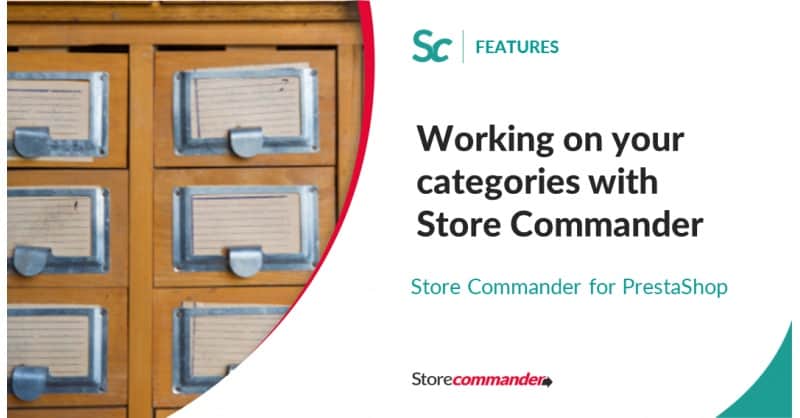
Store Commander users probably already know that our module helps managing categories in a simple way and a lot faster than using the PrestaShop backoffice.
To facilitate your daily life as a e-merchant, various actions that you might need to undertake on the categories of your website have been optimized in Store Commander.
Let's take a tour of the functionalities and good practices when it comes to managing categories with Sc.
The Categoy Tree in Store Commander
With the tree structure used in Sc, you can visually access all of the categories and sub-categories of you website.
And you can then easily:
- Create new categories in Sc using the
 icon
icon - Reorganize products in categories and sub-categories by a simple drag/drop
- Display products present in a selected category as well as all of its sub-categories by enabling this icon

- Decide to show products using a category as their default category using the icon
 - to see what Google sees to optimize search engines for example
- to see what Google sees to optimize search engines for example - Organize your work efficiently by creating hidden categories (not visible online).
A few videos to explore categories further
- Sorting categories alphabetically
You can sort your categories alphabetically, with two options.
Either sort only in your Sc interface (right click 'Sort'): this will not be applied on your front office, only in your Sc interface.
Or you can decide to sort categories in Sc and apply to your front office (right click 'Sort and Save'). This will then be visible online.
- Associating products to categories
Using a simple drag/drop, or ticking/unticking boxes (in the Properties column), you can add or move one or multiple products in various categories in no time.
- Associating various information to categories
Manage category properties in your Store Commander interface.
From Catalog > Categories > Category Management, you'll find the category tree with all the various associated properties, such as:
- Name and description
- Customer groups
- Image (main and miniature)
- SEO information
You'll be saving unvaluable time when editing all these various category properties in bulk, by languages or category groups.
More tips and tutorials
- Deleting empty categories
- Managing categories in MultiStore mode
And of course, to learn even more on managing categories with your Store Commander (import, export, multistore, etc), don't forget our knowledge base here.