How do I import a CSV file?
With Store Commander, importing a CSV file is very simple, thanks to our dedicated import interface.
To do so, go to Catalog > CSV Import
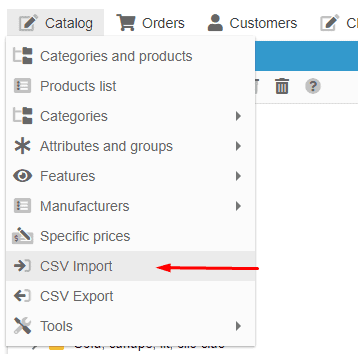
Once you are in the import interface, add your CSV file by clicking on the ![]() then upload it.
then upload it.
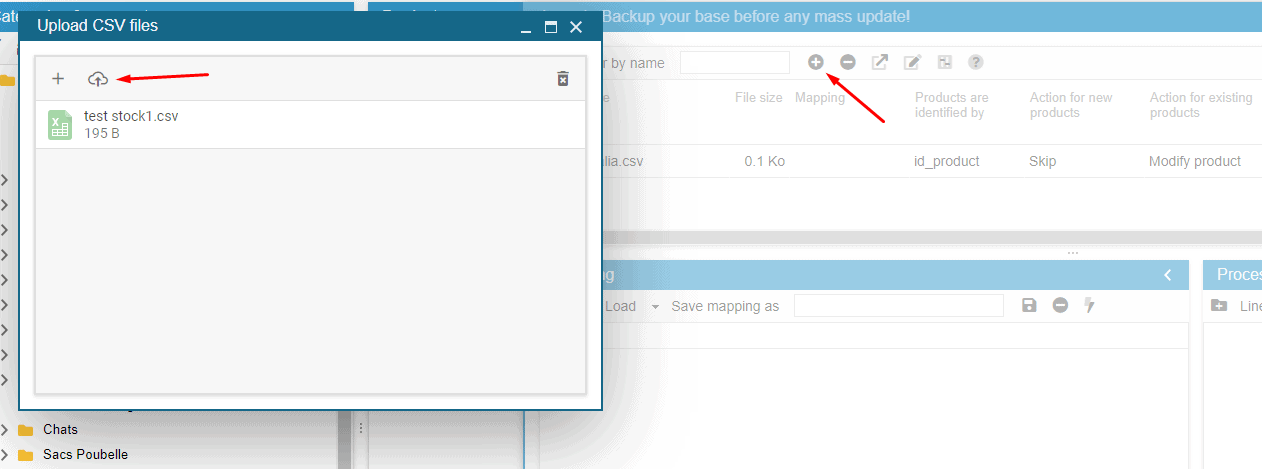
Once the file is loaded, you will find it in the upper part of your import window. Select it, then in the "Mapping Myfile.csv" section, match the fields in your file with those in the database. To do this, double-click in the "Database field" column and select the corresponding field.
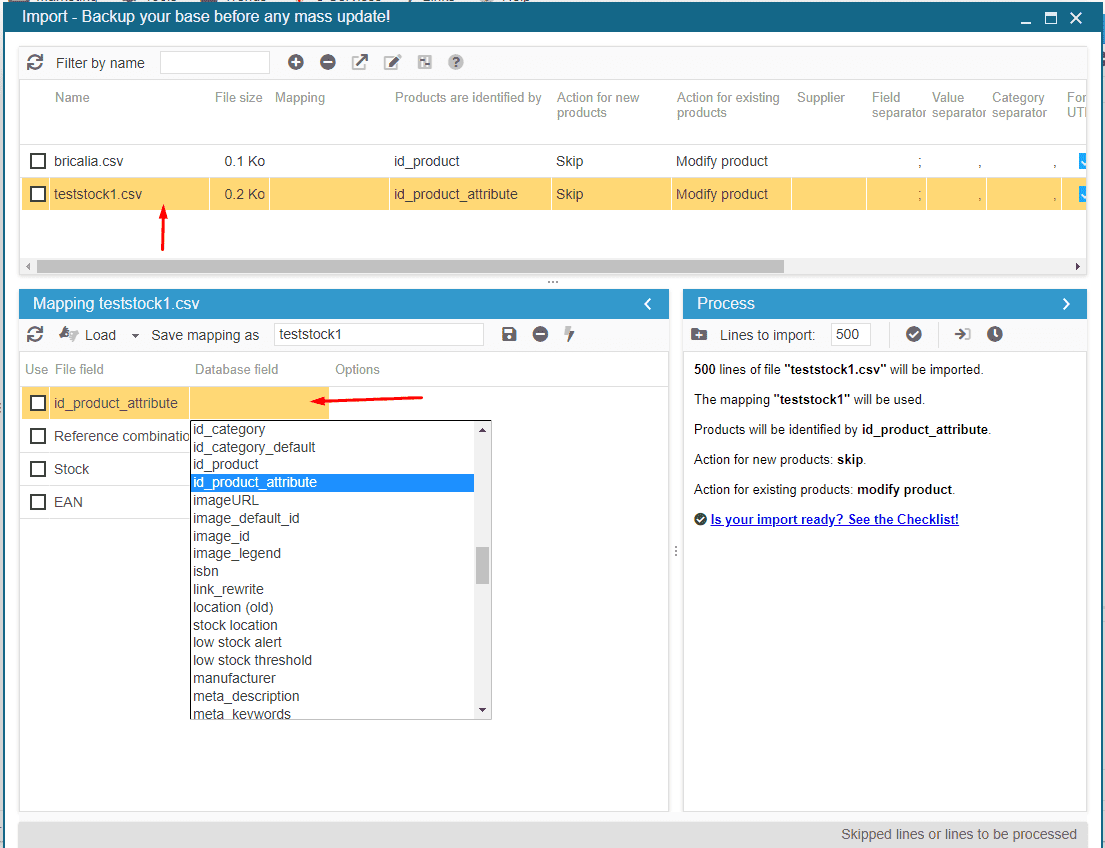
That's it, your mapping is done. You can save it if it is a regular import (this will avoid you having to do it again each time you import).
Next, you need to define the identifier used to recognise the products/combinations and also the actions you want to perform with this import.
Here in the example, I want to update the quantities of my combinations as well as the reference and the EAN.
I therefore identify my combinations by id_product_attribute and my actions will be on "Ignore + modify".
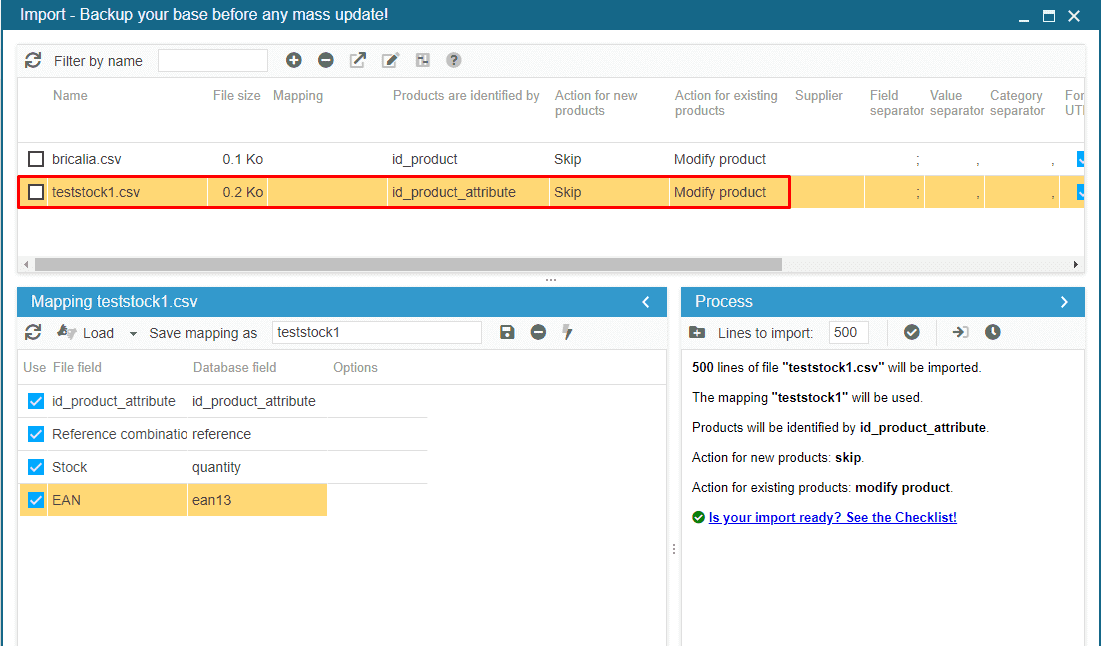
That's it, all that's left is to start the import from the "Process" window via the button![]() !
!
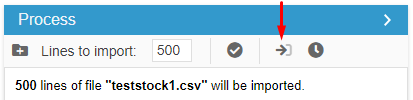
Note: we advise you to test your import by importing 1 line from your file. If the import works, then you can run it again from the TODO.csv file.
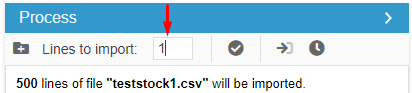
You can also consult our checklist to make sure you have not forgotten anything.
Related articles