Creating a csv template file
With Sc you can obtain a template csv file using Sc csv export tool. This way, you'll get all information related to your own products.
Once the file generated, you can use it as a template to create new products via csv import.
Below are the steps to follow to generate the file.
- From Catalog > Export CSV
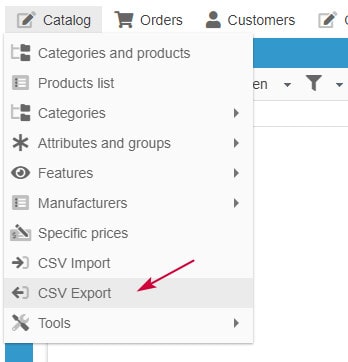
- Create a script by clicking on the ![]() icon, and give it a name
icon, and give it a name
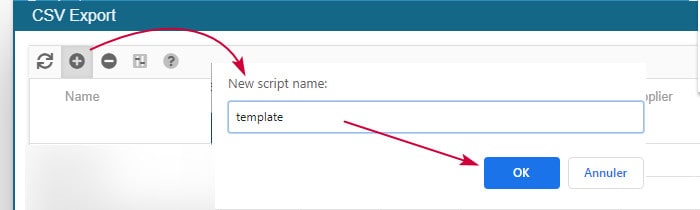
- Select the line of your script (on a colored background)

- Below, in the mapping panel, click on the list icon ![]() - open up the panel if necessary
- open up the panel if necessary
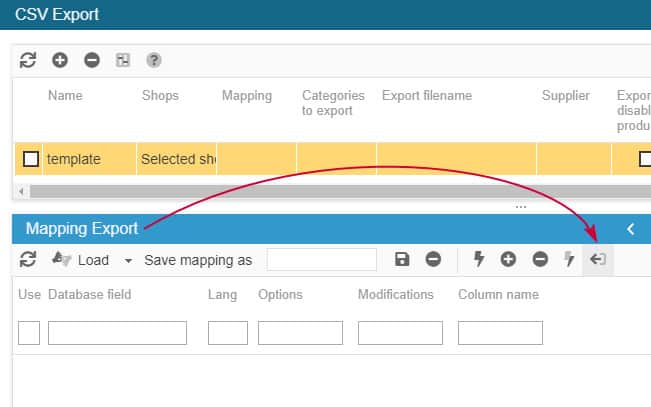
- All PrestaShop fields are then loaded
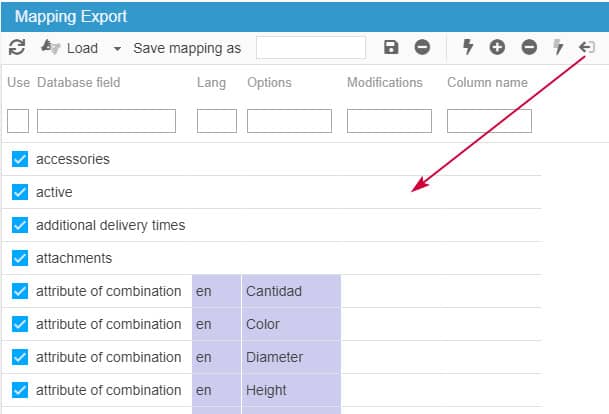
- Name and save this mapping
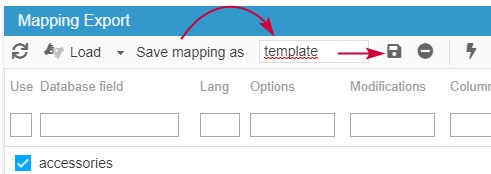
- On the Categories panel, select just one category, with just a few products (no need to export all your products because we're just creating a template file)
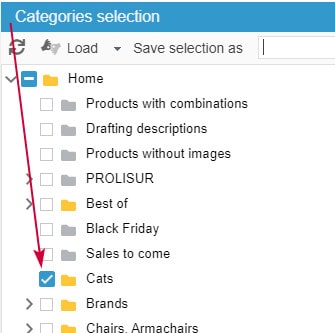
- Name and save this category selection

- Go back to the line of your script and:
-> in the Mapping column: double click to choose the mapping name just created
-> in the Categories column, double click to choose the category selection name just created
-> in the 'Filename' colunm, double click to enter the name of the file to export, like template.csv - dont forget .csv
-> untick the option 'export by default category'
-> leave all other options as default

- Start the export by clicking on the ![]() in the panel located at the bottom left
in the panel located at the bottom left
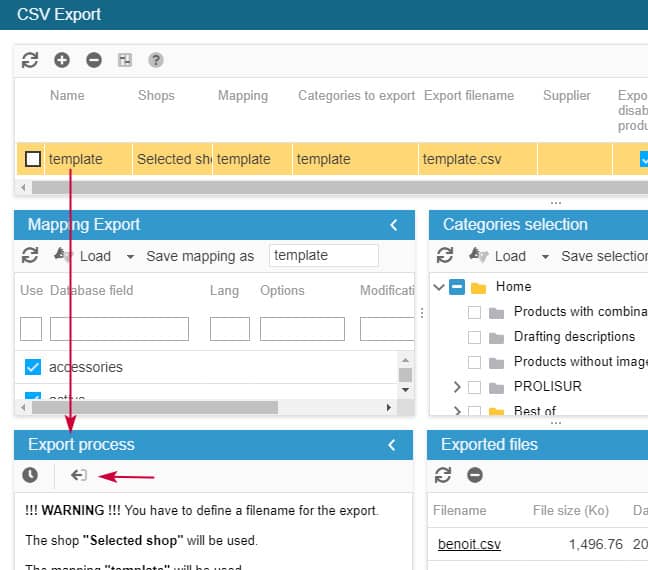
- Once the export is finished, the download link is displayed: click to download/open your file
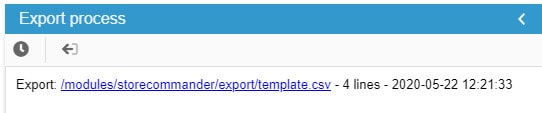
- The file will also be present in the 'Exported files' panel on the right handside panel

That's it, you now have all PrestaShop fields in your file.
Of course, there will be probably be fields that you don't need, so feel free to remove them from the file to keep a csv template adapted to your needs.
Related articles