How to identify products without any ean and add them thereafter?
Using Store Commander, and its csv export and import tools, you can identify products without any ean13, and then complete this information on the concerned products.
In this tutorial, we'll start with exporting the products with no ean13.
Open the export window via Catalog > CSV Export.
Create your export script, and in the mapping, add id_product and ean13.
For the field ean13:
- select 'product value' in the Options2 column
- insert the formula below in the Modifications column. We will the export products with an empty ean13 - see screenshot below:
=(empty('(x)')?'(x)':'"_DONOTEXPORT_"')
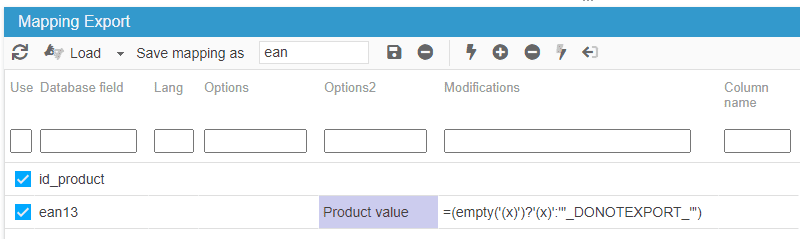
Continue configuring your export before starting it. For more detailed information, you can refer to this article.
Once the file is exported and opened in Excel, you can enter the ean13 on each line.
Save the file, without forgetting to change the format of the EAN13 column.
Now you're ready to import to apply the ean13 to the products.
Open the import window from Catalog > CSV Import.
Once the file is loaded, select the fields in the mapping, and configure your options like the screenshot below.
Enter the number of lines to be imported and click the start button, to start the import.
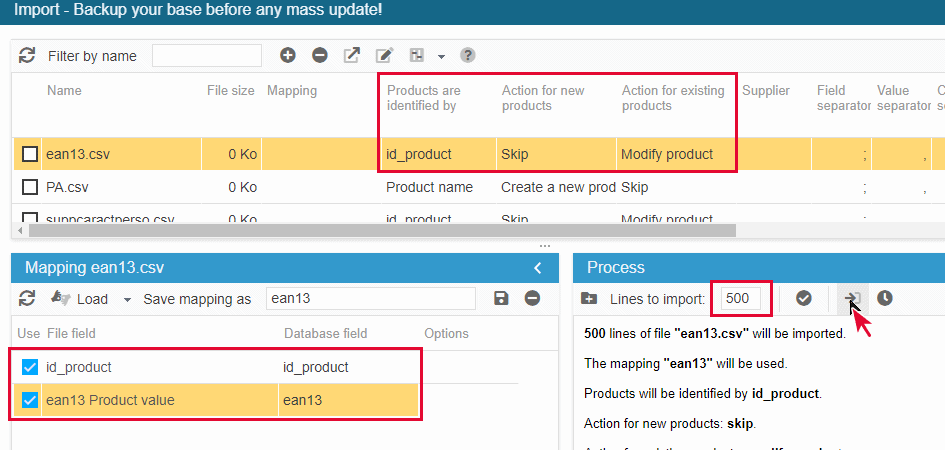
Related articles