Importing specific prices
Store Commander allows you to create specific prices for specific customers' groups, such as a 'professional' group, using special criteria such as country, currency and assign a specific price on products for this customers' group.
Customers' groups will need to be created beforehand in Prestashop backoffice (Clients > Groups) prior to setting up specific prices for these groups within Store Commander.
First, you will need to run a CSV export including the following data:
- Reference
- Product name
- Price (standard)
Once the CSV file has been generated, edit it using Excel or OpenOffice.
Creating specific prices for products without combinations
In the CSV file, add columns related to the specific prices.
Note that the column 'Minimum quantity' ('from quantity') is necessary.The available database fields are:
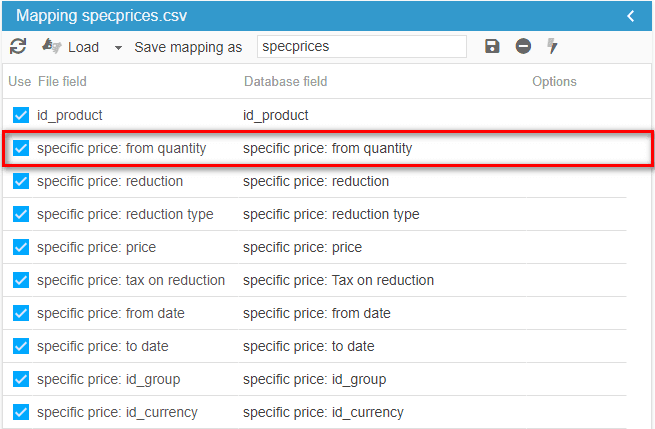
Once you have entered all the necessary information in your CSV file, import the new data using the CSV import tool.
Note: specific price: reduction type is used to choose whether the reduction is an amount or a percentage.
If you apply a percentage, the corresponding column of your CSV file will include: percent OR percentage OR 1.
Otherwise the type will be the amount of reduction.
Also note that you can only add one specific price rule per line in your CSV file.
Creating specific prices for combinations
You can create specific prices for your combinations by following the above procedure. The only difference is that the identifier has to be the combination's, such as id_product_attribute, reference, etc).
The results of the import will be displayed in the Specific Prices grid within the Combinations panel.
Deleting/replacing specific prices
You have the possibility to replace the existing specific prices in your catalog, whether they are associated to your products or your combinations. Simply add a column 'delete specific prices' at the very beginning of your CSV file. The corresponding mapping field will be 'Action: Delete specific prices'. All specific prices associated to the product in your CSV file will be removed, and the import process will create new ones using the data in the CSV file.
.
Related articles
