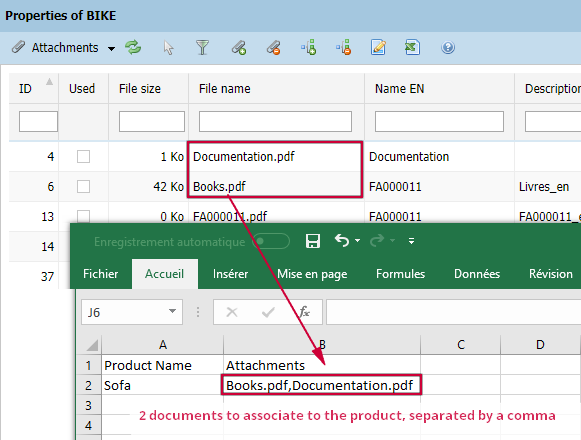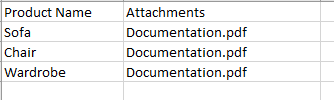Managing attachments using CSV import
Store Commander's CSV import tool allows you to associate and dissociate attachments to products in bulk very quickly.
![]() Associating attachments
Associating attachments
Your CSV file will include a column where you will need to enter the name of the files, as they are displayed in the interface, separted by a comma if associating multiple files (comma being the default separator).
On the other hand, if you need to associate the same attachment to multiple products, the CSV file will be:
![]() Deleting attachments
Deleting attachments
A mapping option called 'Action: Delete attachments' allows you to dissociate all attachments from a specific product, to eventually associate new ones.
The CSV file will include this 'delete attachments' column at the very beginning of your file (this will be the first action of the import process), with value 1 (for yes), and eventually a 'Attachments' column for new attachments to be associated to the product.