Multistore - Creating combinations on muliple shops simultaneously
Product combinations can be present in various shops, but it's of course necessary that the parent product also exists in those shops. It's not possible for a combination to be present in a shop if its parent isn't.
Taking the example of a 2 shop store:
The parent exists in Shop 1 only.
Combinations we need to create can only be available in Shop 1.
The product exists in Shop 1 and in Shop 2.
Combinations we need to create can be available in Shop 1, Shop 2 or both.
With Sc Store Tree, you can create your combinations and make them available in the shops you need.
The parent product exists and is present in the shops you want, visible in the MultiStore Sharing Manager panel.
In this example, the product is present on all 3 shops.
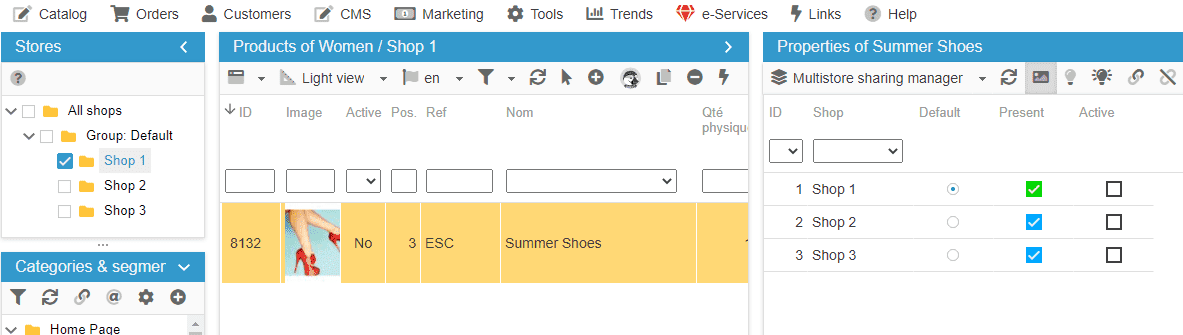
Now use the store tree to select the shops you want the combinations you're just about to create to be available in.
In this example, the first combination will be available in Shop 1 and Shop 2.
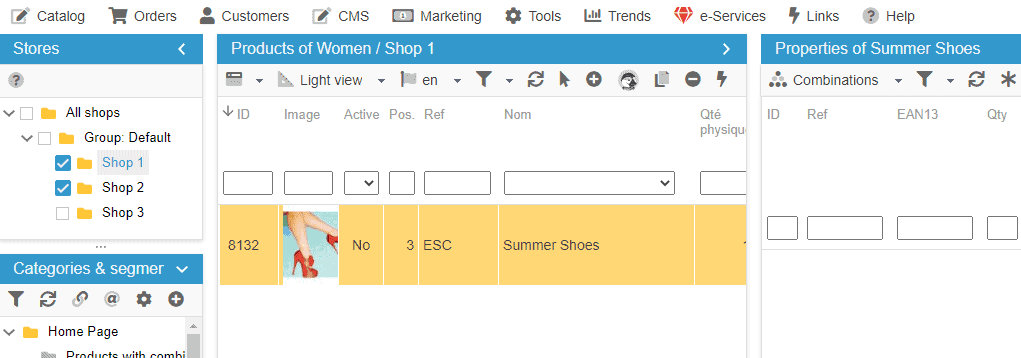
Create your first combination by clicking on the ![]() icon on the toolbar of the Combination panel.
icon on the toolbar of the Combination panel.
The Groups window opens up and yuo can select the groups that will make your combinations. Here Color and Size.
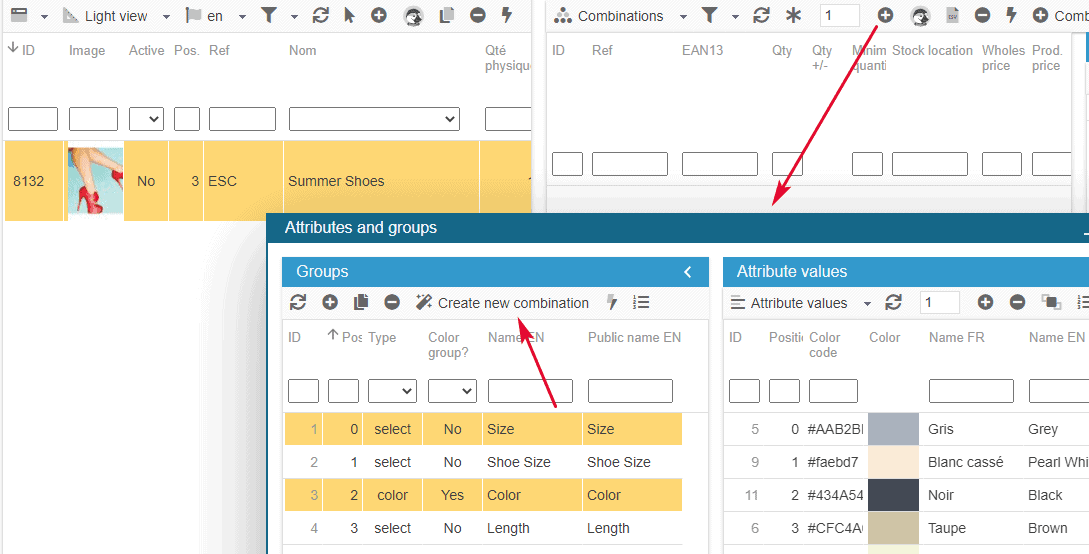
Back in the Combinations panel, both Color and Size are now present in the grid and the line of the first combination is created.
Select the color and size attributes, and enter any other information to complete your combination (reference, ean13, stock, price, etc).

The combination created is available in Shop 1 and in Shop 2, that you can verify in the MultiStore Sharing Manager panel, and this corresponds to the configuration of your store tree.
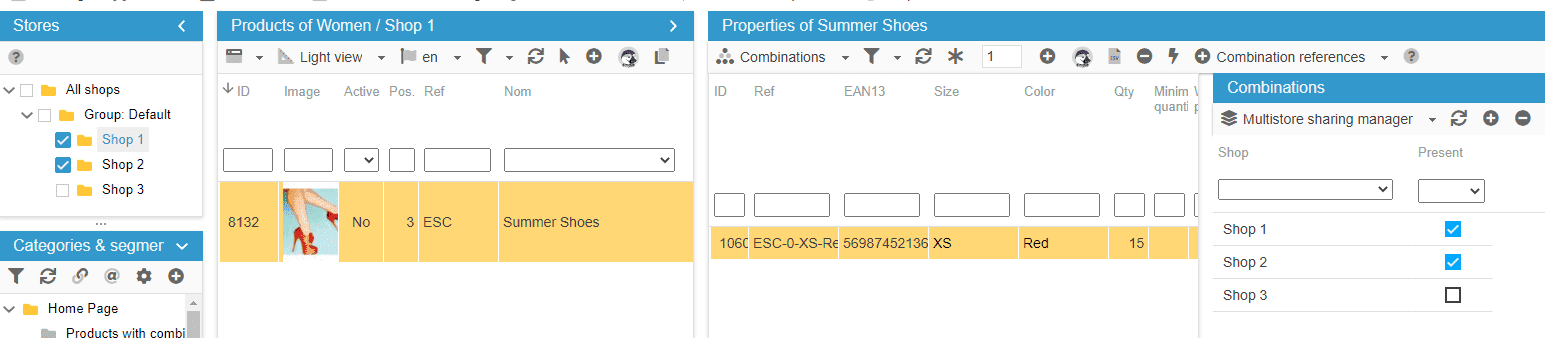
Related articles