MultiStore - How does the Store Tree work in Store Commander?
When working in Multistore mode, Store Commander displays various options to manage all your various shops, including the Shop Tree.
This Shop Tree is located at the top left of the interface, and shows all the stores you have added and configured in your PrestaShop backoffice.
The way to use the Shop tree in Store Commander is as follow:
Always select ONE shop at a time (ticked and highlighted). Categories and products will then be displayed.
If modifications you are about to apply on products on a store have to also be applied on other stores simultaneously, then simply tick the box against that other shop:
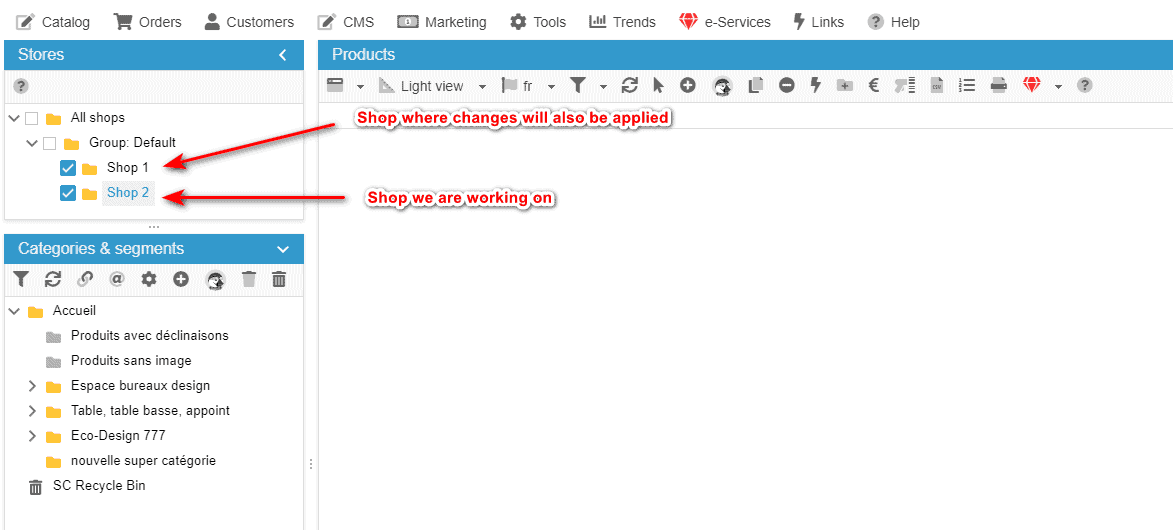
The option 'All shops' is only used to display all categories of all shops, but not to apply modifications to products on All shops.
The reason is that a product can be present in multiple shops and can have different information on each of these shops, like prices, quantities, descriptions, etc. In this instance, Store Commander cannot display all this various information in the central columns, which can be confusing.
It is therefore not recommended to select 'All shops' when working on products, but on just one selected, and tick the other shops you need modifications to be applied.