To create a support ticket, start a search
Setting a new view as default in SC
In Store Commander, you can set a specific view (central column) as , including views you may create with Interface Customization tool.
Here's how to setup a new customized view as your default view.
- In the interface customization panel > left hand-side column, take note of the ID of the view you wish to set as default (it begins with 'grid_xxx').
- From Store Commander > Tools > Settings > Interface > default product grid view: double-click to edit the 'value' cell and type in your view ID.
- You now simply need to launch Store Commander to see your new default view in the products column.
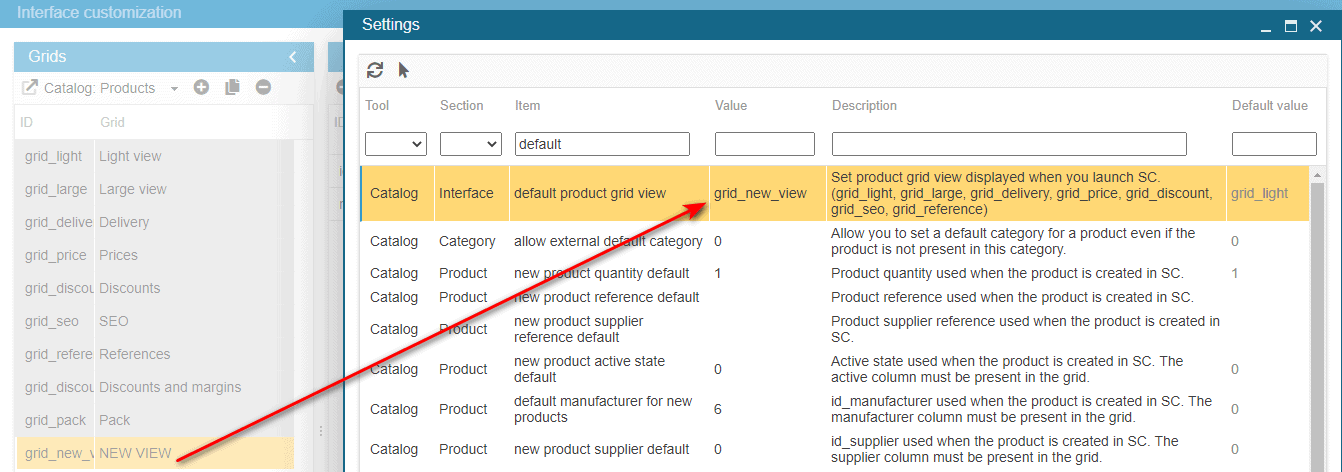
Related articles