To create a support ticket, start a search
Creating a new view
With the Interface customization tool, you can customize existing views, but also create new views, in all 3 interfaces: products, orders and customers.
First choose the grid you want to add the view onto, from the drop down menu at the top of the left handside column
- Click on the
 icon to create a new view
icon to create a new view - Give it a name and validate on OK
- Select this new view in the list
- The right handside column shows all fields available that you can add
- To add a field to your new view, simply drag and drop it from the right handside to the central column. Note that you can select multiple fields before dragging/dropping them
- Once all the fields you need are present, you can re-arrange the order by a drag/drop, and do not forget to validate the new order by clicking on this icon
 on the toolbar
on the toolbar - Once you're done, hit F5 (or CMD+R if on Mac)
You can now see your new view
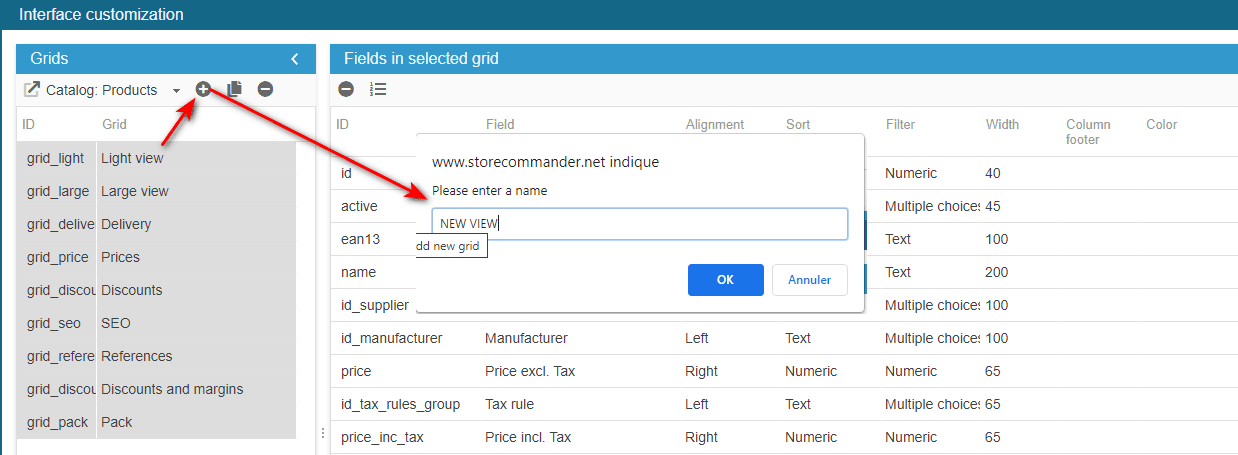
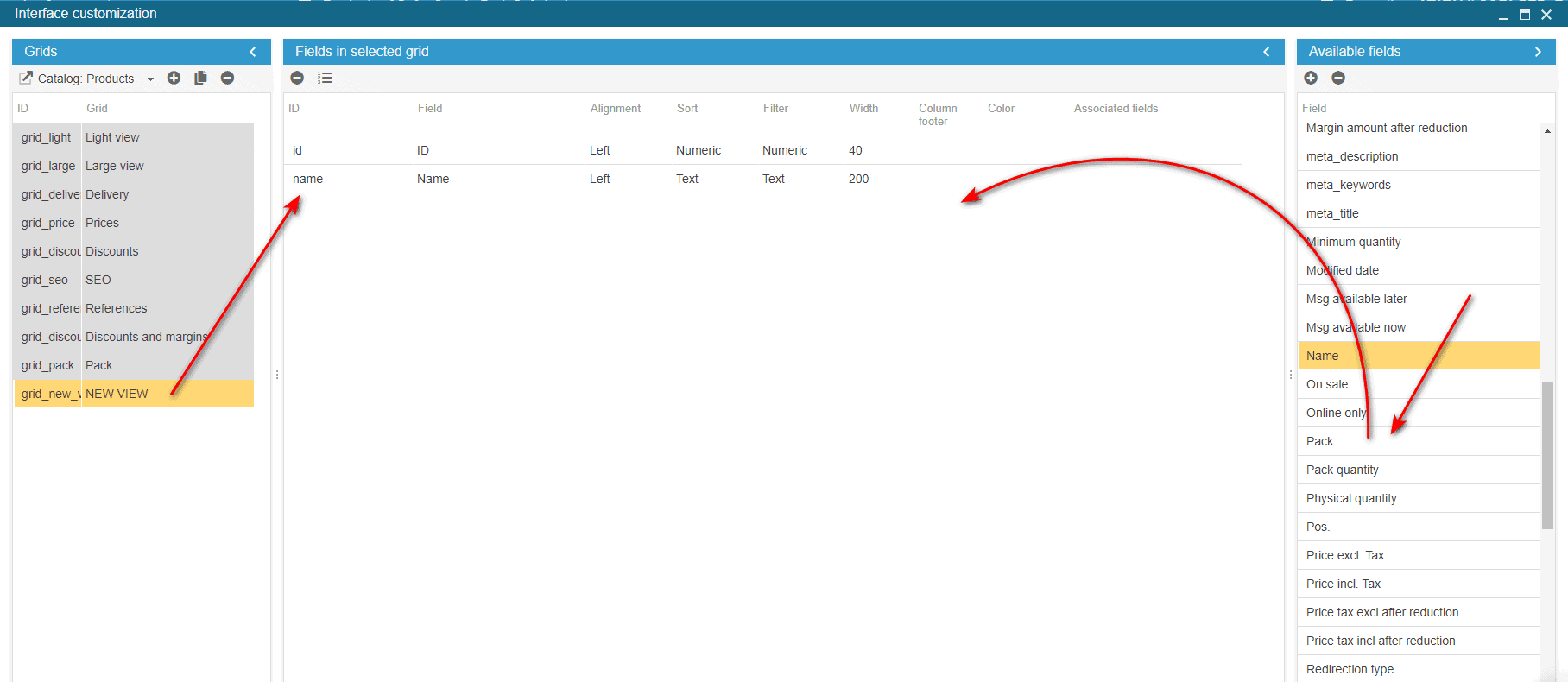
Related articles