Identifying and displaying products with no image
If you need to identify products without images, you can first display all products in the central column using Catalog > Product List, in the light view.
Once the products are displayed, click on the Image column title to sort the list. Products with no image will be at the top of the list.
There's another method, simplier and even more efficient: creating a segment.
Indeed, the Segmentation tool allows you to create an automatic segment displayed in the Catalog interface with the type 'products with no image'.
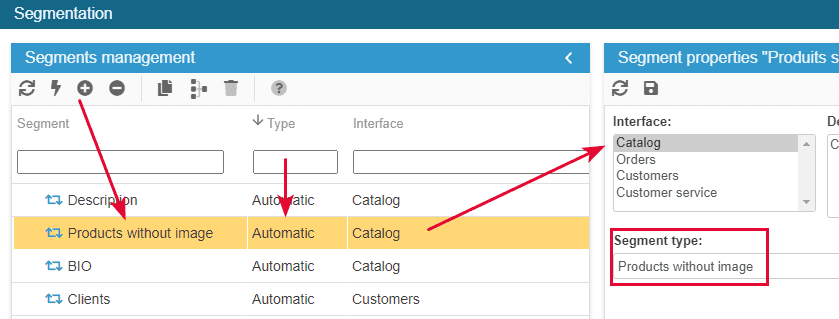
You'll then just have to click the segment in the interface to see only products without any image. Fast and simple.
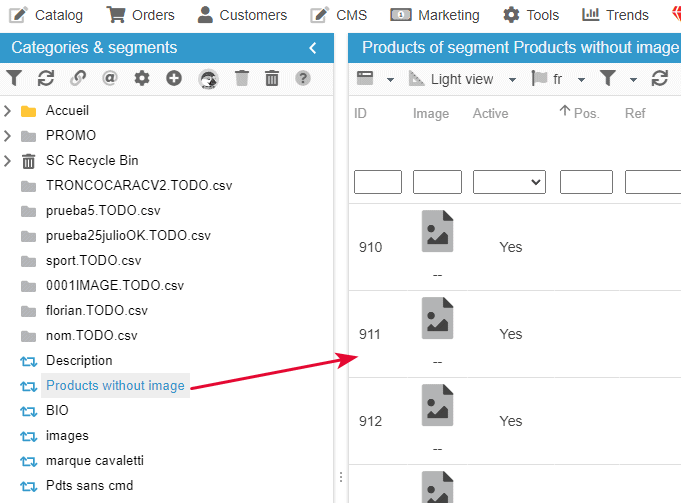
The segment being automatic is also dynamic, which means that as soon as you add an image to a product, that product will disappear from the list, because it's no longer a product without image. Efficiency optimized!
Segmentation is available in Solo+ and MultiStore+ plans.
Related articles