How to replace custom features with preset features
When products are using a mix of custom and preset features, it could lead to display issues on the front office if you're using a layer filtering tool. Because you could have the same custom feature multiple times.
We therefore advise to use only preset features: one value used on multiple products.
Fixing this means replacing all custom features with preset features.
And the most efficient and fast way of doing so, is to export the current features associated to products (custom and preset), and then import the file by using the feature preset fields in the import mapping.
It's rather simple because no modification is required once the file is exported, and no action is required on products either - the import process will do that for you.
Below are the instructions for you to follow.
Create an export script with a mapping including:
id_product + all features existing on your shop
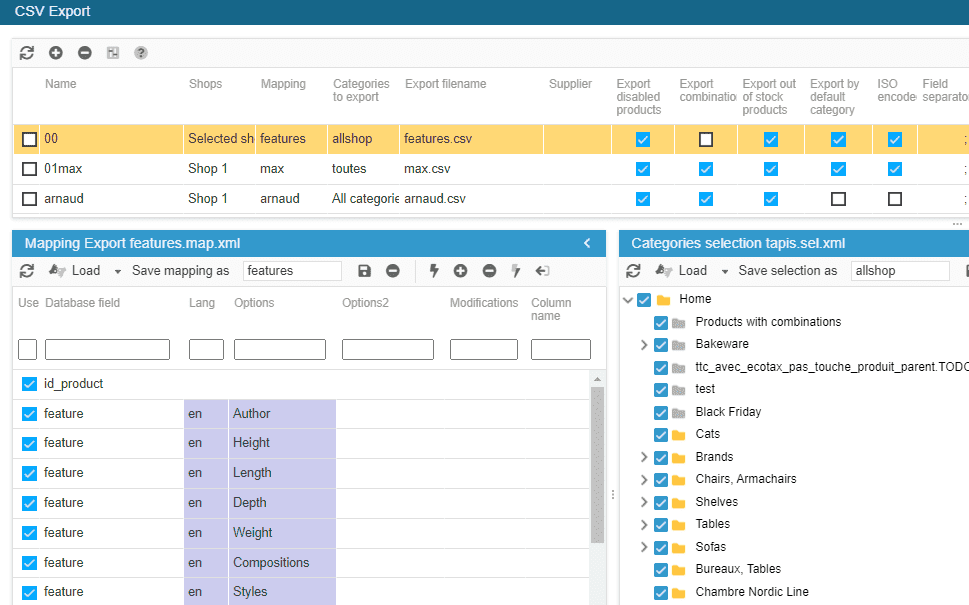
Note: if you are working on multistore mode, remember do add id_shop_list field
You'll then get a file with all your products and associated features (custom & preset).
Once the file is exported, load it in Sc csv import tool.
To complete the mapping click the last icon on the mapping toolbar.
On the line of the import file (top panel), select id_product + skip + modify + tick the option ' Create elements (auto)' - this will create all custom features as preset features automatically.
Modify the number of lines if necessary.
Start importing.
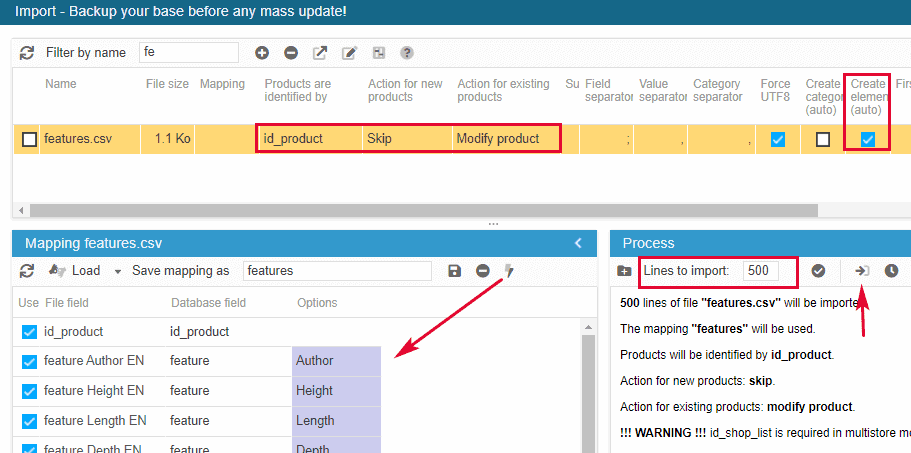
All new preset features have been created and associated to the corresponding products, replacing the previous custom values.
Related articles