Generating an export of my customer base
With Store Commander, you can generate an export of your customers quickly and easily using our Customer Export tool, available in Solo+ and MultiStore+ plans.
The tool is accessible from your Store Commander interface > Customers > CSV Export
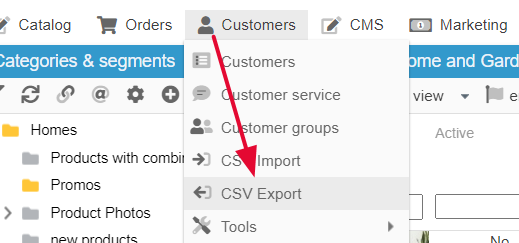
Besides the Dashboard, the configuration page displays 3 sections:
- Filters: allows to choose filtering options to take into account all customers of your shop according to the selected options (newsletter registration, creation date, etc)
- Templates: allows you to include fields you want to include in your exported file (id customers, firstname, lastname, emails, etc).
- Automation: allows you to include fields you want to include in your exported file (id customers, firstname, lastname, emails, etc).
1 - The Filters
To create a new list, click on 'Add a filter list' icon ![]() at the top right of the page.
at the top right of the page.
Double click to edit and name your new list.

Then select the options that will be used when exporting the customer data of your shop.
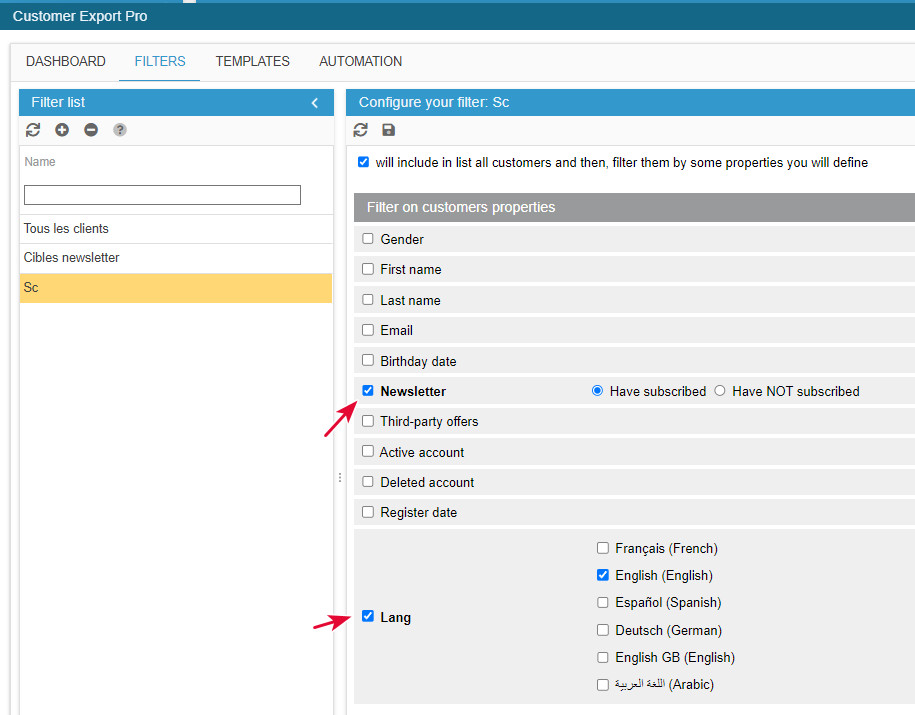
Once your criteria have been selected, save the configuration:
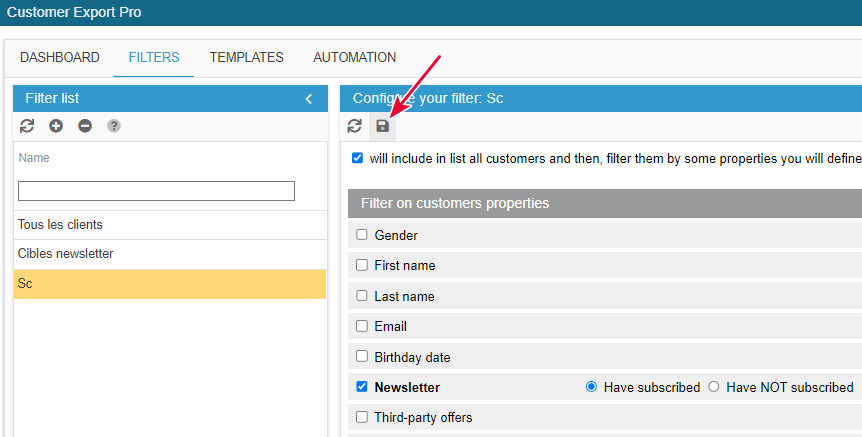
2 - The TEMPLATE
To create a new template, click on the 'Add a template' button ![]() . Double click to edit and give a name to your new template.
. Double click to edit and give a name to your new template.
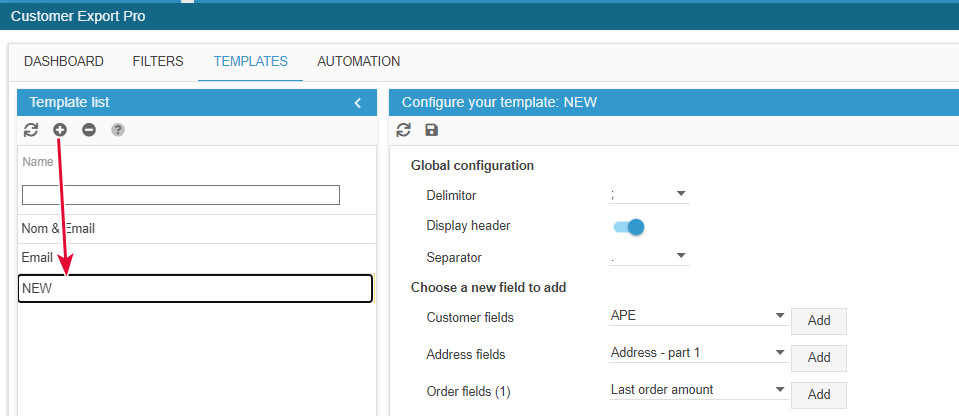
Then, in the central column, add fields you want to include in your export file, by selecting them in the various drop down menus:
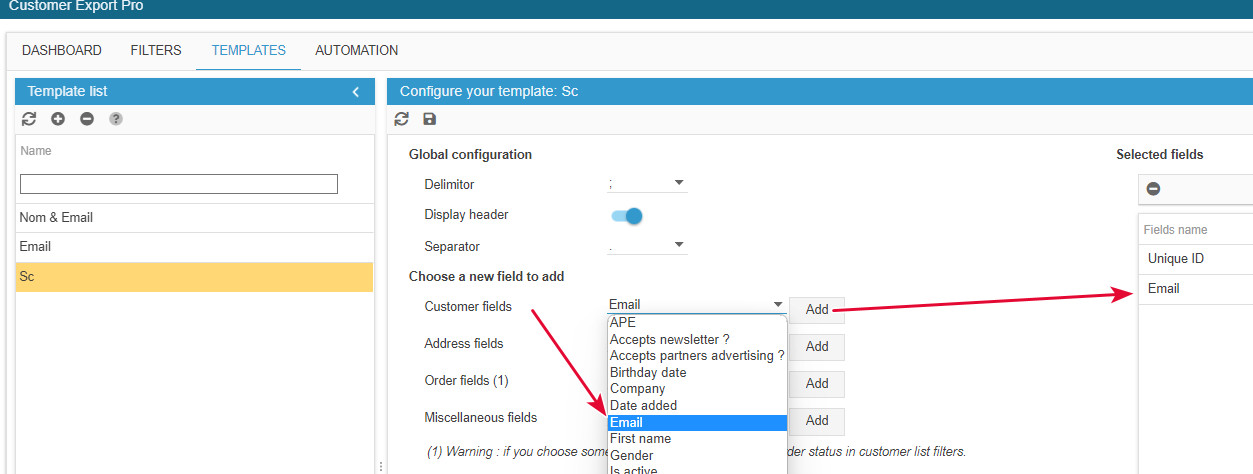
Finally, save your template at the end of the page:
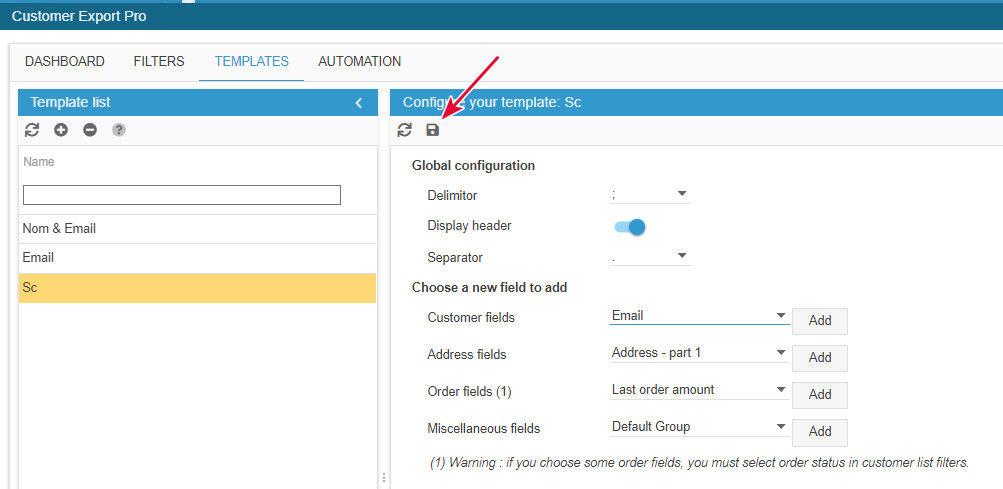
3 - EXPORTING the file
This is on the Dashboard that you select a filter and a template that will define your export file.
On the Dashboard tab, click the ![]() icon to create a new export.
icon to create a new export.
A line is created onto which you will select your filter and your template.
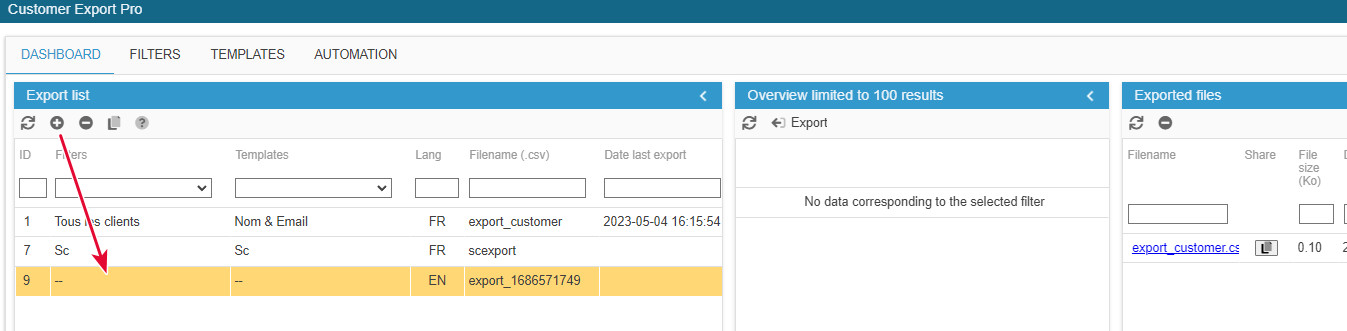
Select the filter, the template and the language by double clicking the field (drop down menu):
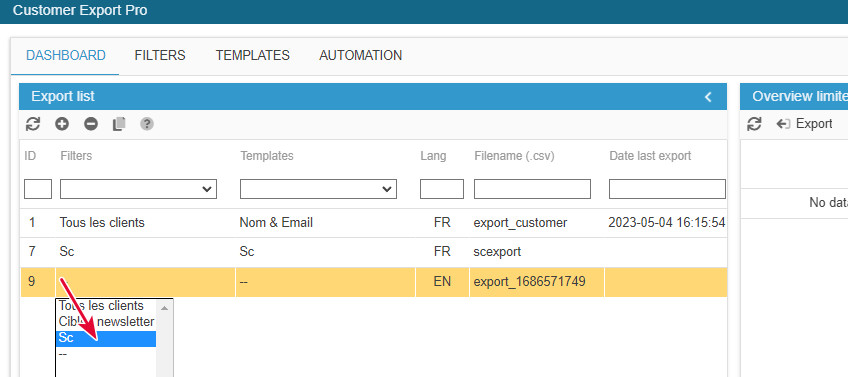
Name your file in the corresponding cell:
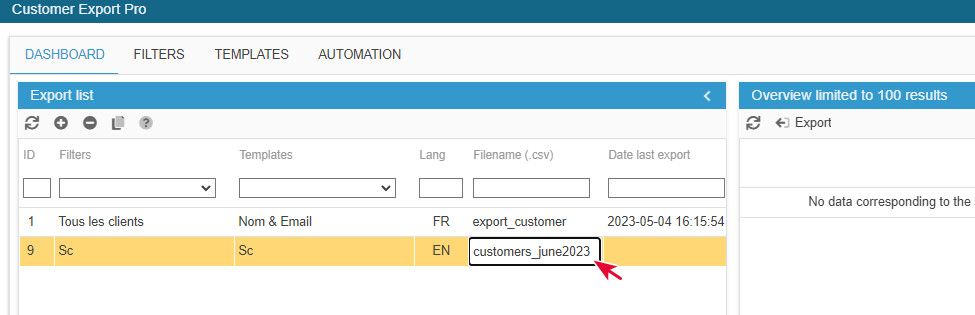
In the central colum, a preview of you export is displayed. Start the export by clicking on the corresponding icon in the central column:
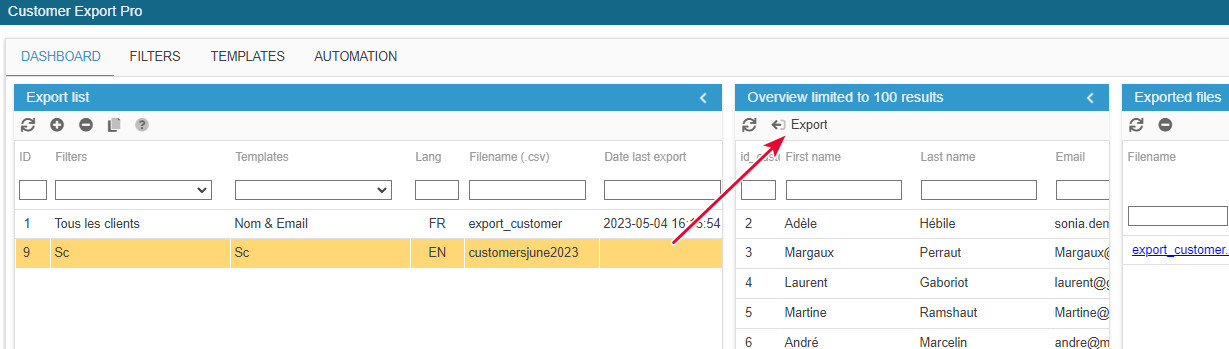
The exported file will then be available in the 3rd column - click the link to download it.
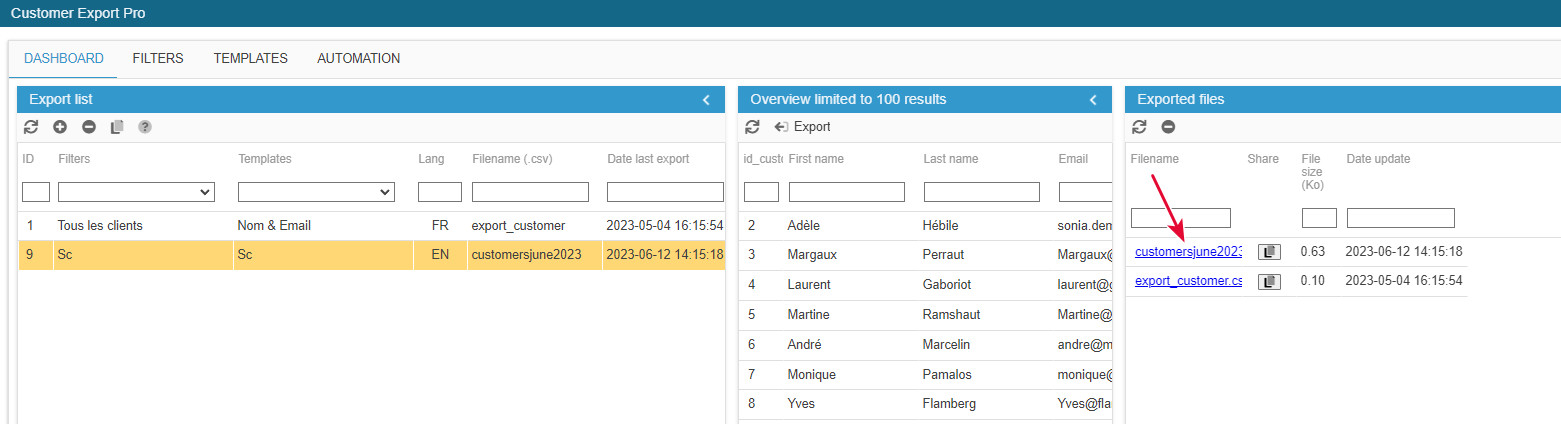
Related articles