Exporting product stock
Here is how you can configure your CSV Export with Store Commander in order to get on a CSV file the product stock of your entire shop (no combination).
1. Create the export script by clicking on ![]() on the top panel. Give it a name and then select it in the list.
on the top panel. Give it a name and then select it in the list.

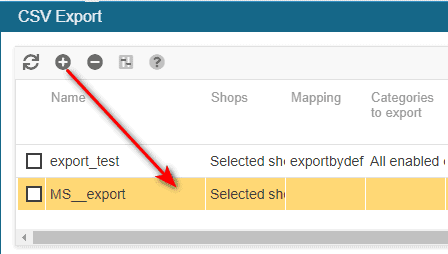
2. Create the mapping by adding the number of lines you'd like (column/fields): identifier + quantity
The identifier can be the product name, reference or the id_product for example.
Name and save the mapping.

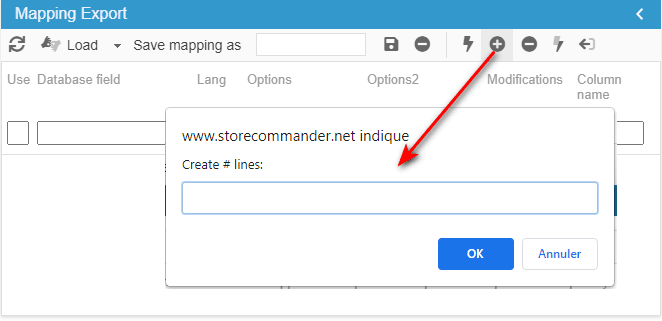

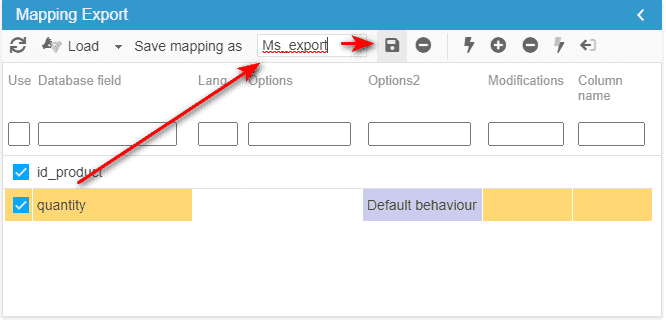
3. Select the categories you wish to include in your export - here we'll include the complete shop by selecting 'Home'.
Name and save your selection.

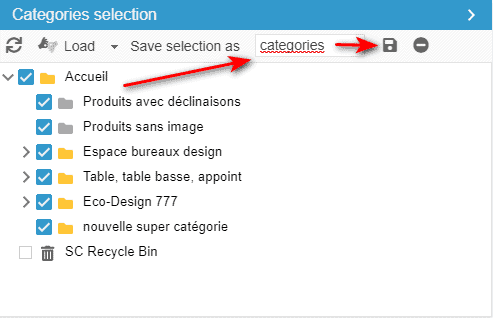
4. Back in the top panel, on the line of the script, select the mapping and the categories from the drop down menus in the corresponding columns.
Name the csv file to export, here productstock.csv
Tick the options as below.
If you are working in multistore mode, select the concerned shop in 'Shops' colum.

5. Ready: start the export

6. When the export is finished, click on the link provided or on the filename in the 'Exported files' panel.

Related articles