Applying a price increase on a range of products
With the Sc App, you are going to be able to apply price modifications on multiple products in bulk and in just a few steps.
Indeed, the popup menu (right click) includes options to allow you to modify product prices: cost, sell price and compare at price
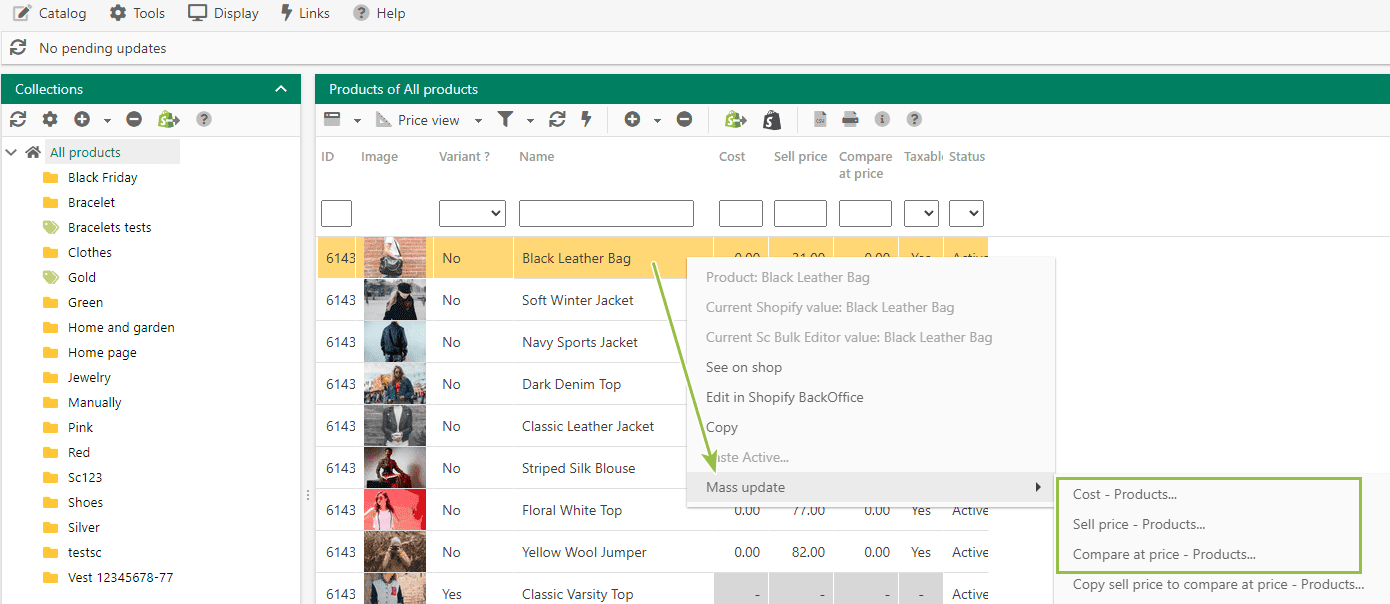
For instance, to increase the sell price to 2% on a range of products (here we'll use Necklaces):
First use the filtering tool in the Name column to display only Necklaces
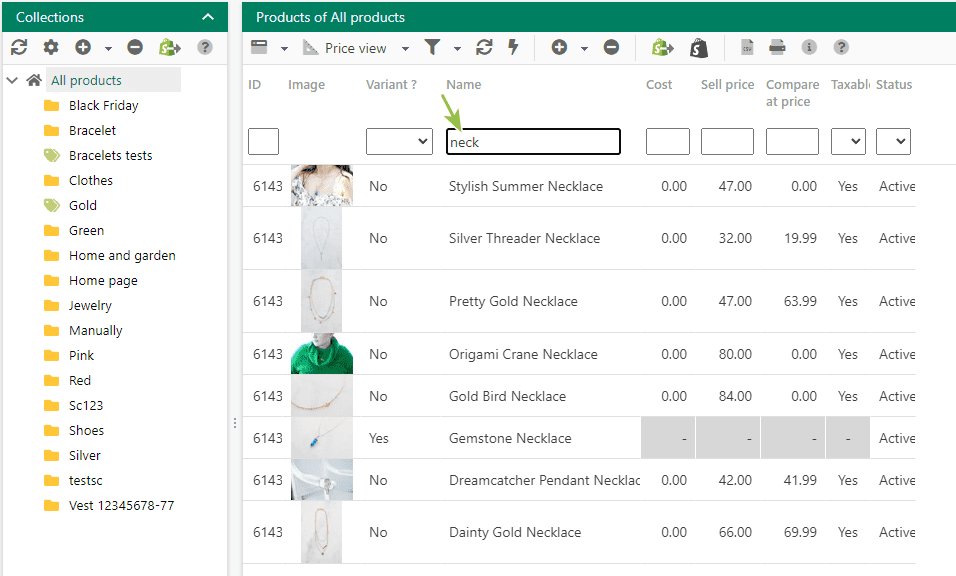
Select the list using the mass selection icon
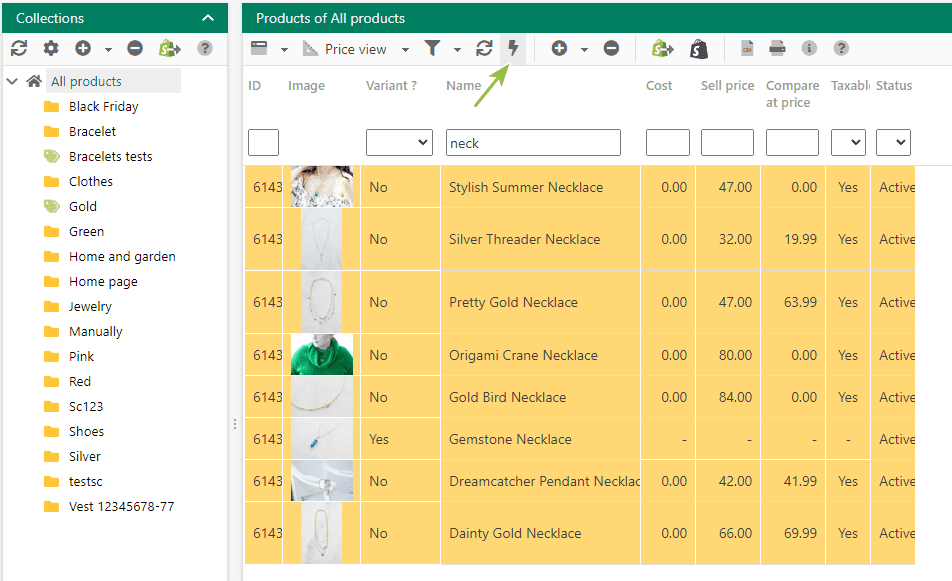
Right click on the product > Mass Edit > Sell price - products
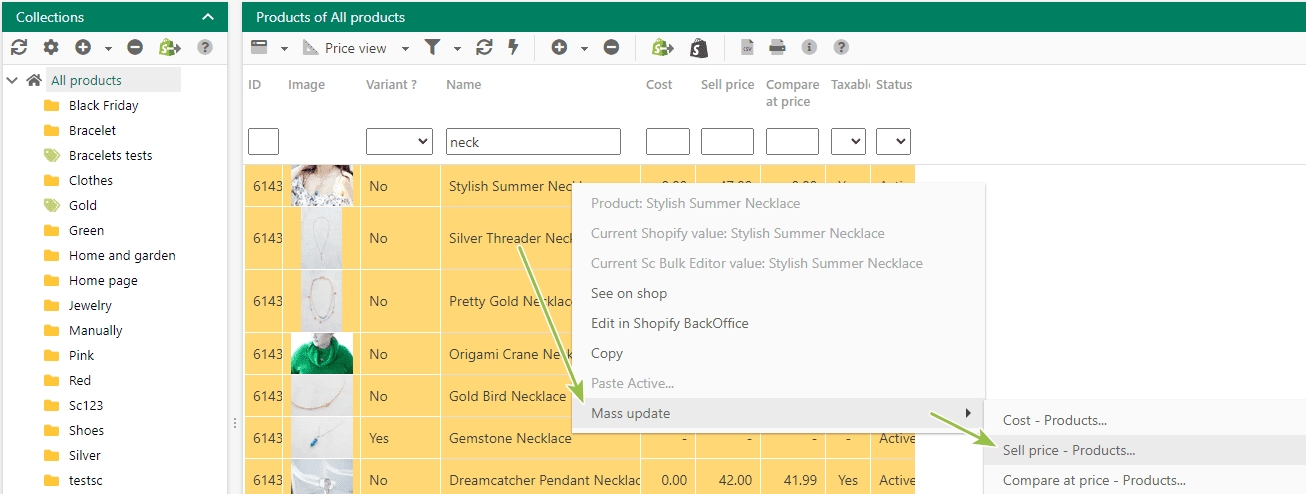
Enter 2% in the popup window and validate on OK

2% will be added to the current sell price of all selected products.
You can also apply an increase using an amount, such as 15?: indicate 15 in the popup window.
To decrease prices, use the symbol - before the value in the popup window.
These increase/decrease modifications, in % or ? can be applied to all 3 price values: cost + sell price + compare at price
Note that when modifying prices with a percentage, the decimals will change. But no need to panic, in another few steps you can change this using the rounding up option also available in the same popup menu. Refer to the article below for detailed information.
Related articles