Pretty photos to sell more....
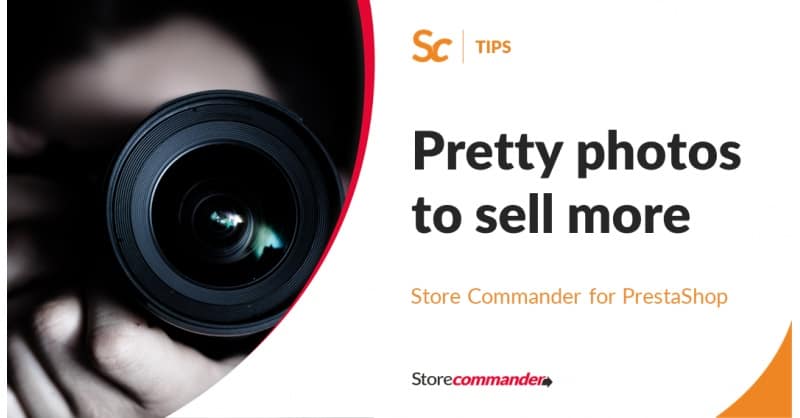
Essential for the visitor to choose and place an order, product images shooting is often a headache for the e-merchant. Too heavy to upload, time consuming to cut-out, and taking into account incorrect image legends. In short, a pretty photo can help selling products, but can also be an obstacle and affects the merchant. Here are our advice to get beautiful photos in 4 steps.
Step 1: professional photos
Not the right equipment? Too much shadow? No time? Equipment that breaks down? A new collection arriving and you're already snowed under? Products difficult to highlight because of reflection, or too voluminous or see-through?
Our advice: let us do the photo shoot for you! To make your life easier, Store Commander is putting in place a new e-Service about this, by connecting you with Antoine Paillard, professional photographer, who make photos sublime for many years now.
The process is quick and simple:
- Discuss with Antoine about volumes, quality, view angles required in order to agree on the quote
- Products are being sent to Store Commander
- Product photo shoot in a professional studio
- First photos sent for checking
- If ok, products and photos are sent back
Information on prices: prices will depends on volumes and work done, the answer will be provided once the call back has been done
Step 2: cutting images out for better 'in situation' photos
You already know the standard process: uploading photos within a image cutout software and uploading the new images back to your store at the right place... long and tedious.
With the new tool available in Store Commander, you just need to draw 2 lines on the image, and that's done! The image has been cutout in real time on its products page: a huge time saver!
How does it work?
Once you've added a few Fizz in your account (Fizz is Store Commander internal currency), select the image you want to work on. A new interface will popup where you can in just a few clics cut out the image, choose a background color, add shadow...
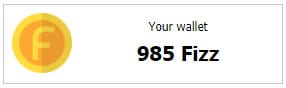
How can I add Fizz to my account?
Your wallet will be debited of 0.20 Fizz (about 0.20 Euros) once you have validated the image cut out. This is the most complete, fast and cheaper cutting out tool in the e-commerce world!
Step 3: optimizing upload with light photos
The heavier the photos are, the longer the upload time for web users, with the real risk to loose the visitor and affecting the merchant when it comes to SEO.
Store Commander SC TinyPNG is the answer to this problem. Once purchased, it will be automatically enabled in your SC interface. On average, it will save about 72% on the image files weight: good for the SEO of your shop and the upload time on product pages will be better for your visitors.
More detailed information on TinyPNG.
Step 4: considering SEO by adding image legends
Legends associated to product images on your store are taken into account by web search engines to get your site into the referencing process. So when it comes to SEO, it is very important to optimize it on images by improving their legends.
Technically, it refers to the HTML tag ALT. It is used to improve the SEO of your entire site, because you can integrate additional keywords that will be read by search engines. But don't over do it :)
The ALT tag (or ALTernative text) is a text that will show in the internet browser if the actual image cannot be displayed (browser incompatibility for example), or if the image is moused over by the visitor.
It is then advised to include main keywords or a simple sentence that'll include some page content and what the image represents.