Sc x Upsellr - How does it work?
With the Upsellr functionality integrated into Store Commander, you can now optimise your product descriptions with the AI by Upsellr!
**Please note that the service is included in our Sc Solo PLUS and Sc MultiStore PLUS plans**
- You can find the option in the e-Services menu
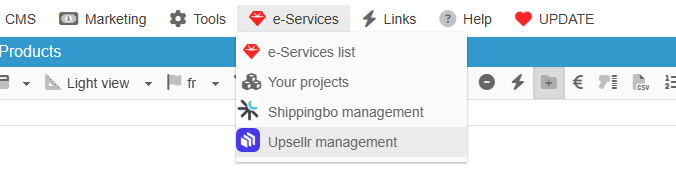
- Prior to using this service, you need to install the Upsellr module in your PrestaShop backoffice.
If the module is not installed, you can download it by clicking on the 'Try it for free' button on the Welcome page
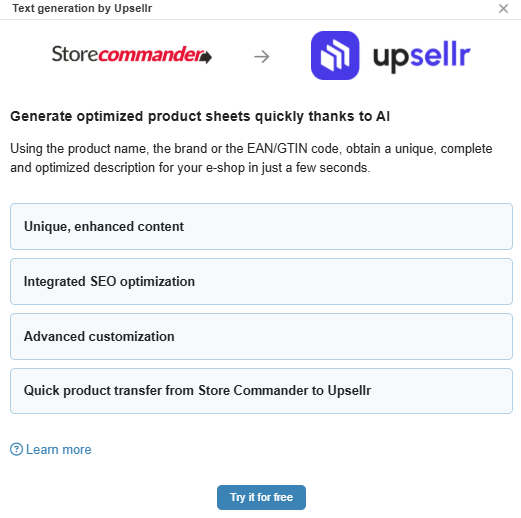
- When the module is installed, the first step is to add your Upsellr API key (available on your upsellr.io account).
This key is of course essential to link both Store Commander & Upsellr together.
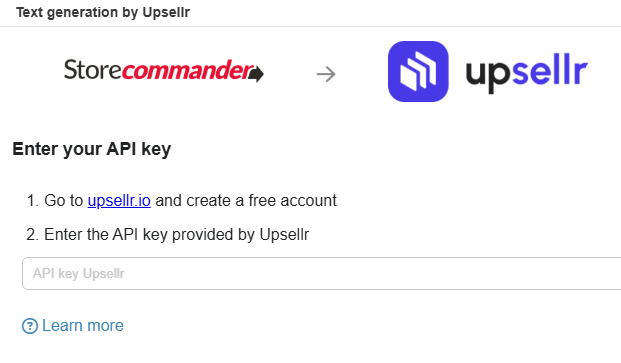
- Then in your Sc interface, you can select the products you want to optimize, before opening the popup menu (right click) and selecting the option ‘Generate description by AI’
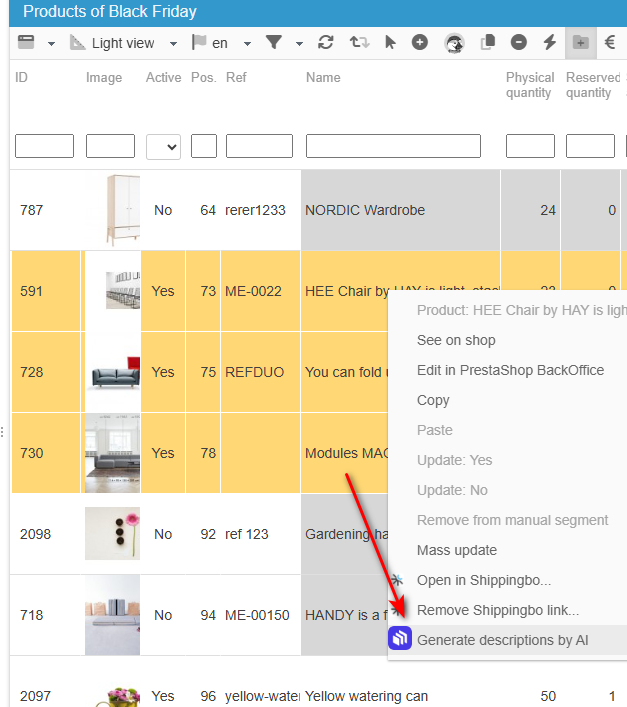
- Back in the Sending panel, select the name of the Upsellr catalog you want products to be added to, and validate on 'Send'

- And finally, the action is confirmed
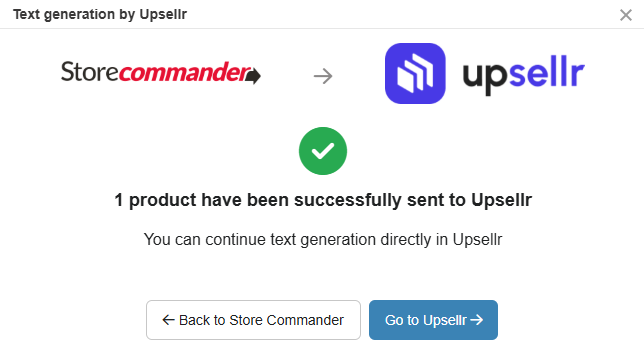
Specific case: some products might not be sent due to specific errors, such as a bad ean13 code.
In this instance, the information will be added, and to make it easier for you to fix, the concerned products will be automatically added to a segment.
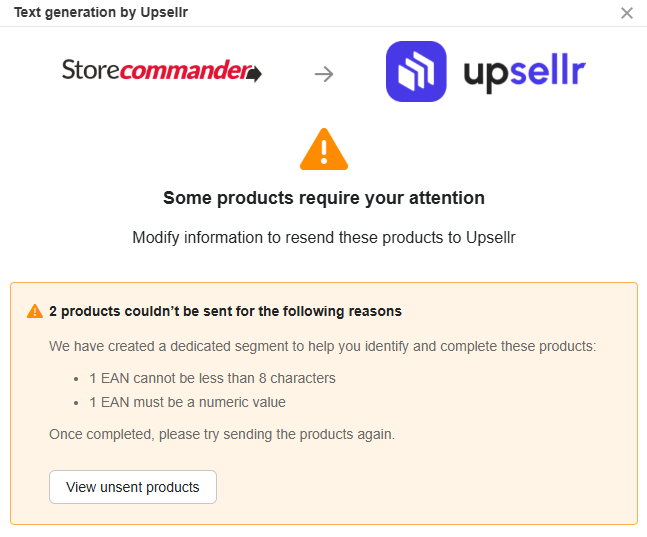
Once errors have been fixed, you can select the products in the specific segment and resend them via the popup menu option.
Finally, once you have logged onto your Upsellr account and start optimizing the product information with Upsellr IA. The changes will be reflected on the products in your PrestaShop shop automatically via Upsellr.
For more information on Upsellr, please refer to the documentation.