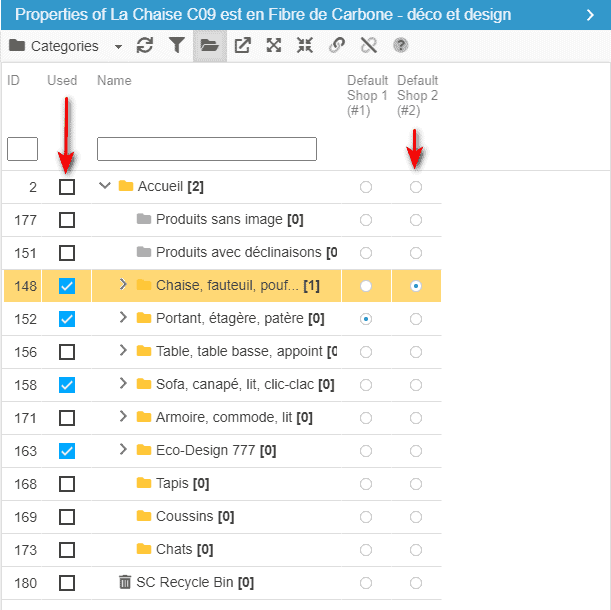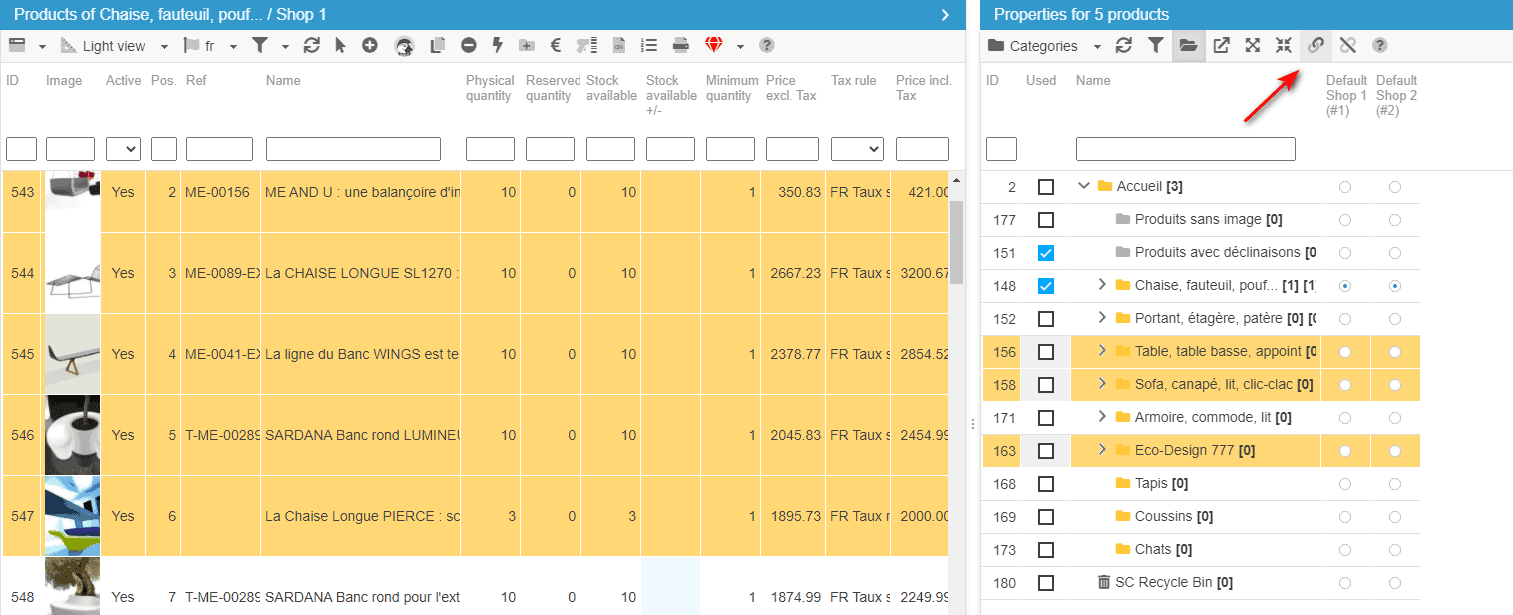Associating/dissociating products to one or more categories in bulk
Associating (or dissociating) multiple products to various categories is very quick and simple with the Categories panel in Store Commander!
This Categories panel is accessible from the Properties column, on the right handside.
When a product is selected, the category or categories it exists in will be ticked.
The grid also shows you which is the default category by the radio button in the Default column.
To associate one or more products to one or more categories quickly, first select the products in the central column.
In the Categories panel, select the categories you want the products to be associated to, and finally hit the mass-association icon on the toolbar ![]()
The procedure is the same if you wish to dissociate products from categories in bulk. The icon to use is ![]() .
.
Note that a product cannot be dissociated from its default category. You'll need to first set another default category before dissociating the product.