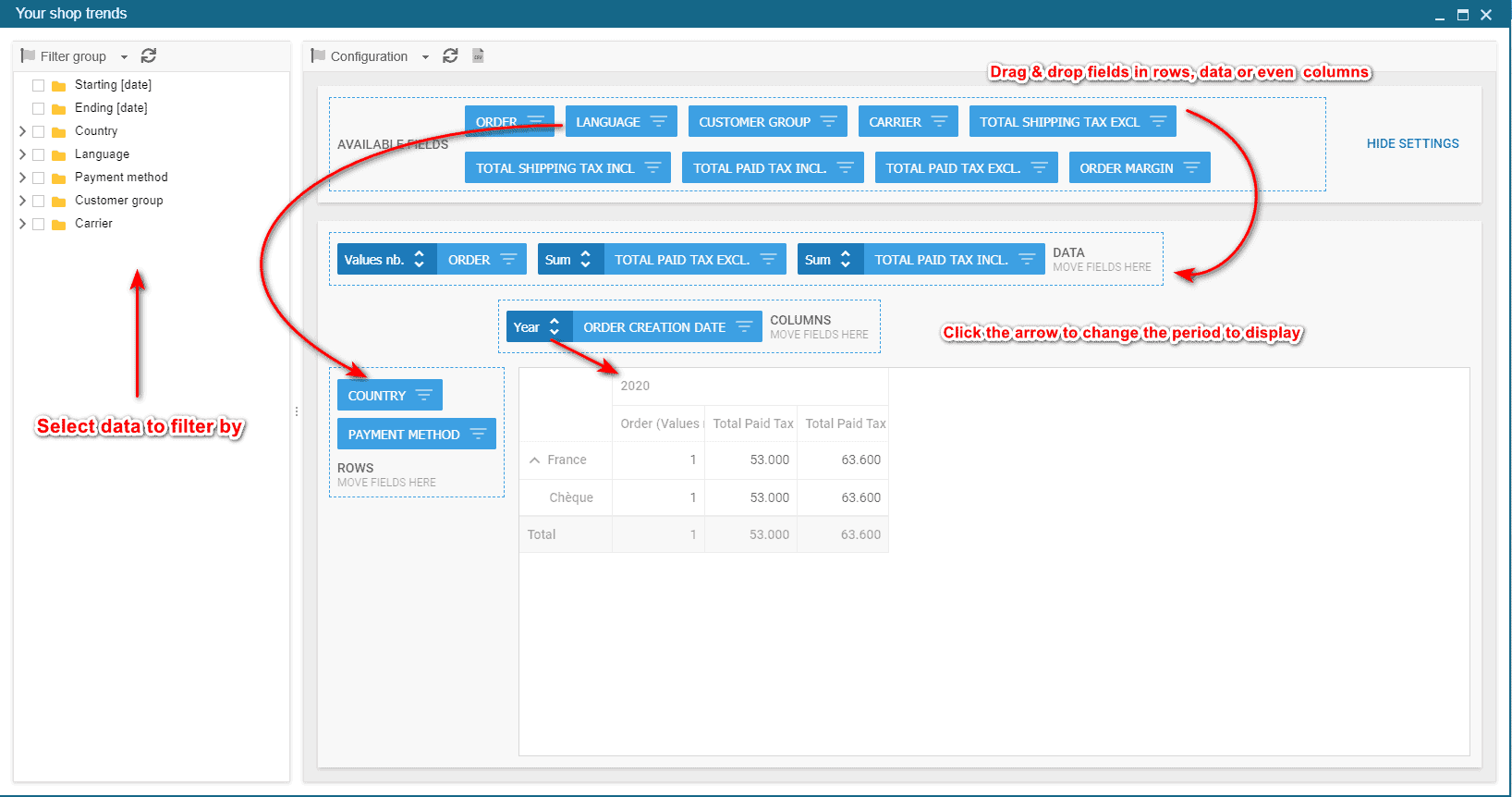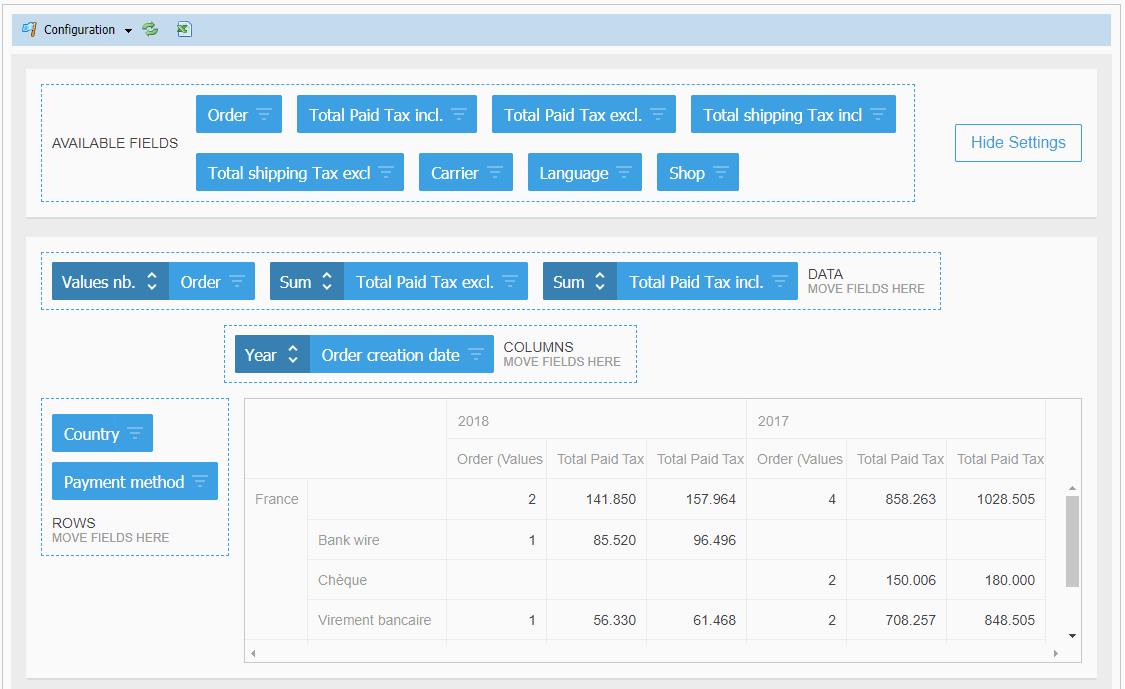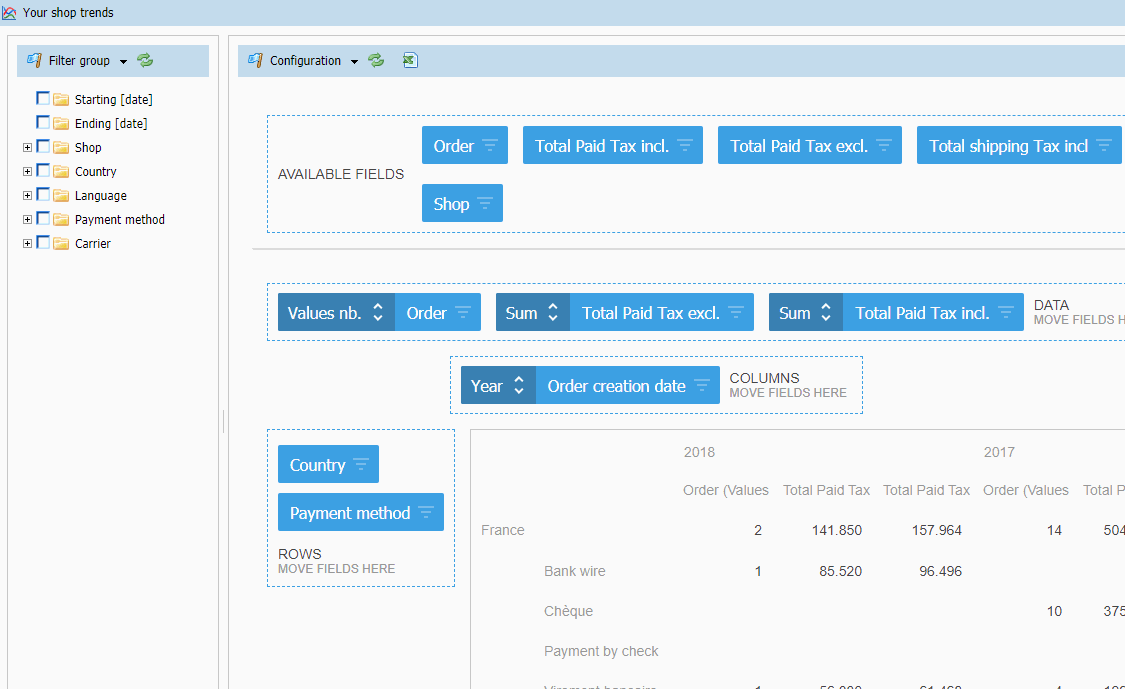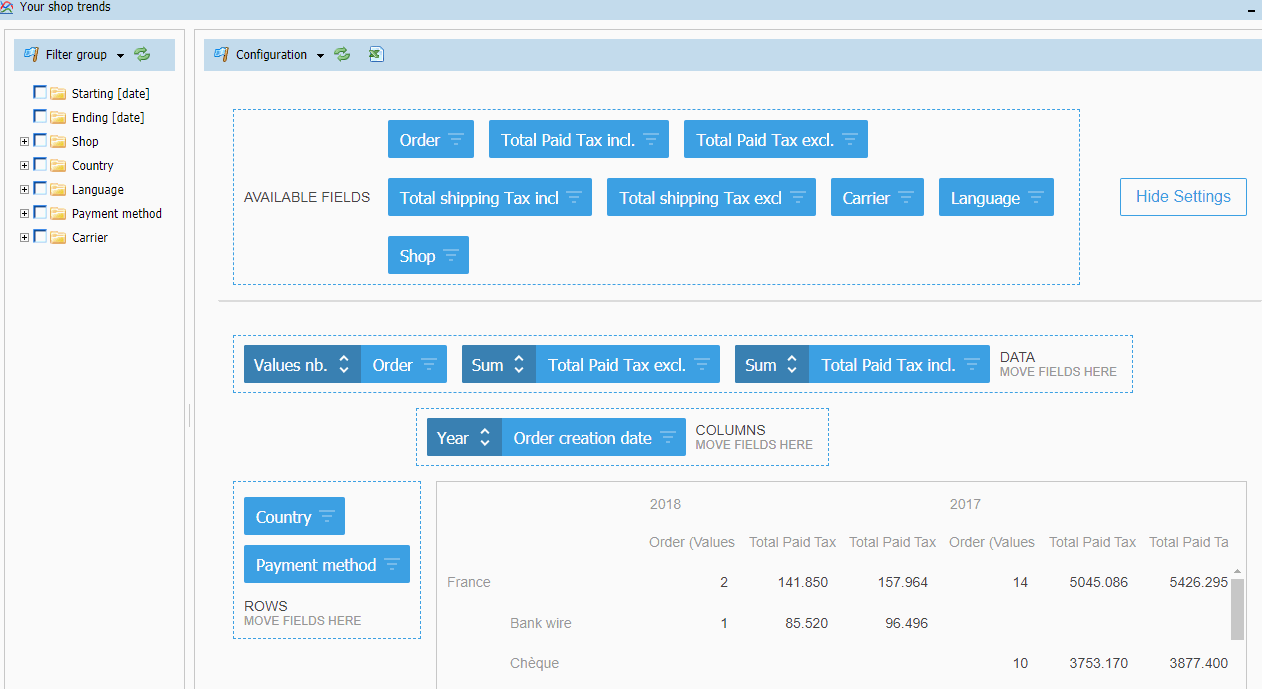The customized trends of your shop
In the Trends menu in Store Commander, you will find a panel showing the sales trends of your own shop. Trends that you can customize as you wish using the data and filters available.
All available fields are listed in top of the central panel.
To add a field, drag and drop it in the part you need: Data, columns or rows.
To remove a field from the table, drag and drop it into the 'Available Fields' block.
Each group of data displayed in the table can be sorted by clicking on the double arrows:
The column on the left handside is dedicated to the various filters you can use to customize the trends of your shop.
Some various options are already available, and you can save your own filters to work faster on the trends.
We have also added a few configurations in the drop down menu:
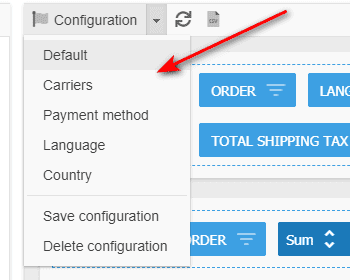
This is also where you can save your own configuration, again saving time when working on trends.
You can also extract the table onto a spreadsheet, using the Quick Export option, which is the ![]() on the toolbar.
on the toolbar.
Once you've clicked on this icon, hit CTRL+C on the little popup window, open a spreadsheet (Excel, OpenOffice, LibreOffice, etc) and hit CTRL+V to paste.
Here you go! This Quick Export option is a simple copy/paste function.