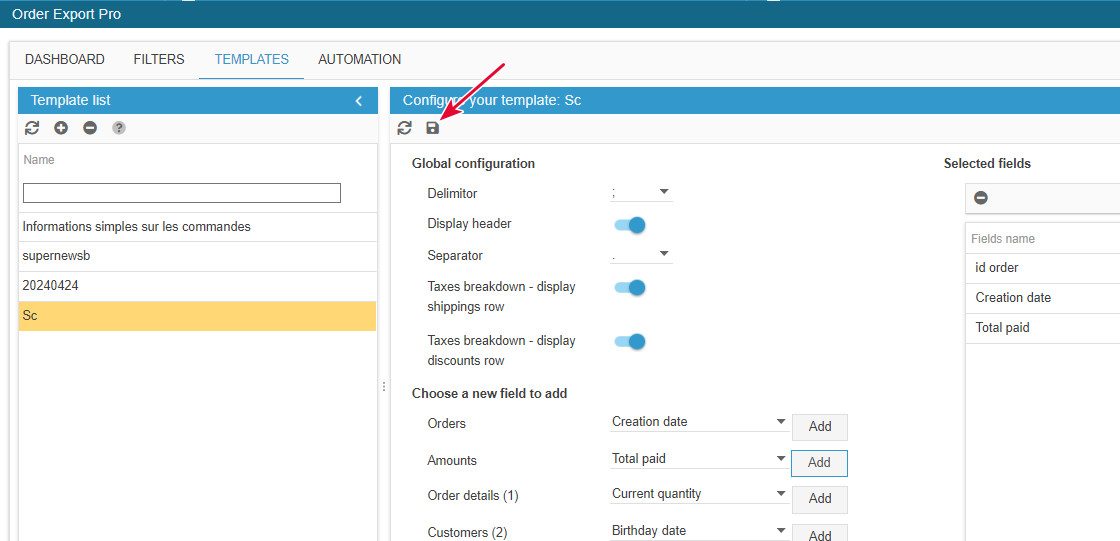How to create an order export template?
In the interface of the Order Export too, you'll find 2 sections: Filtered list and Export templates
In this article, we'll explain how to create a template.
A template will include the fields that you want in your export file: order ID, invoice number, total paid, etc).
To create a new template, click on the 'Add a template' button ![]() . Double click to edit and give a name to your new template.
. Double click to edit and give a name to your new template.
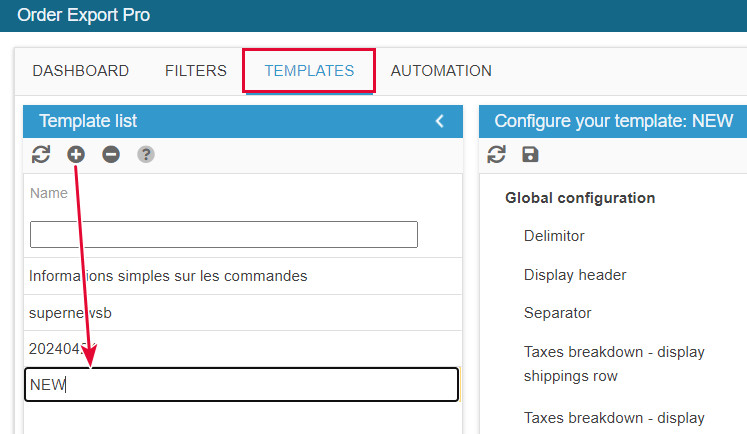
Then, in the central column, add fields you want to include in your export file, by selecting them in the various drop down menus:
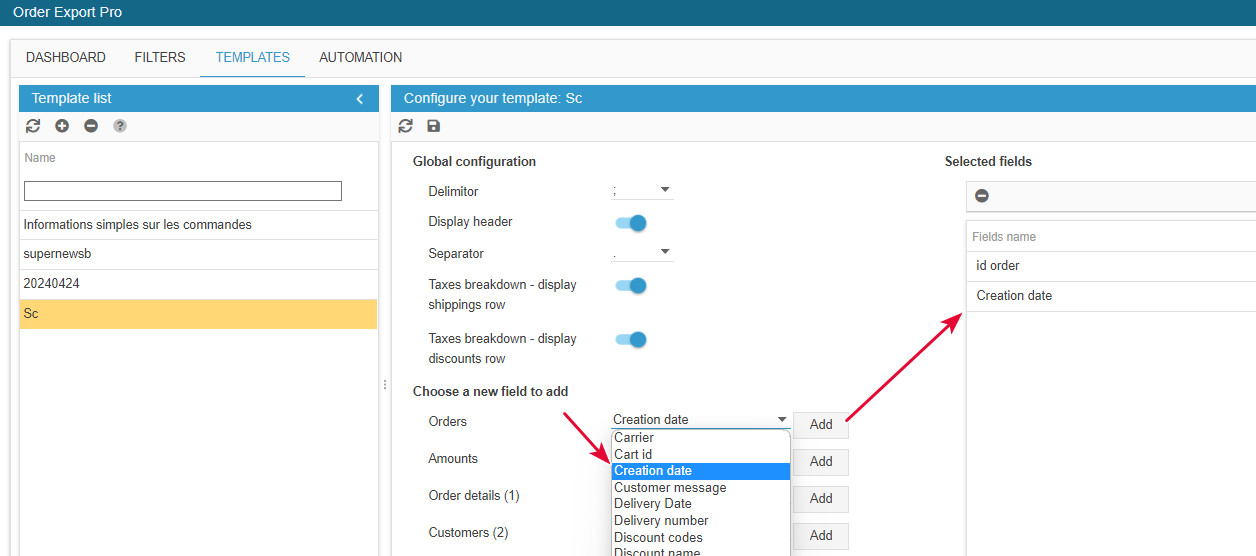
Note 1: if you include fields from the 'Order details' list, which are product information, the export fille will display 1 line per product - as opposed to 1 line per order. Therefore, column total will not be correct.
Note 2: if you want to include VAT breakdown, only use 1 field (not VAT breakdown + VAT breakdown by order, etc).
Finally, save your template at the end of the page: