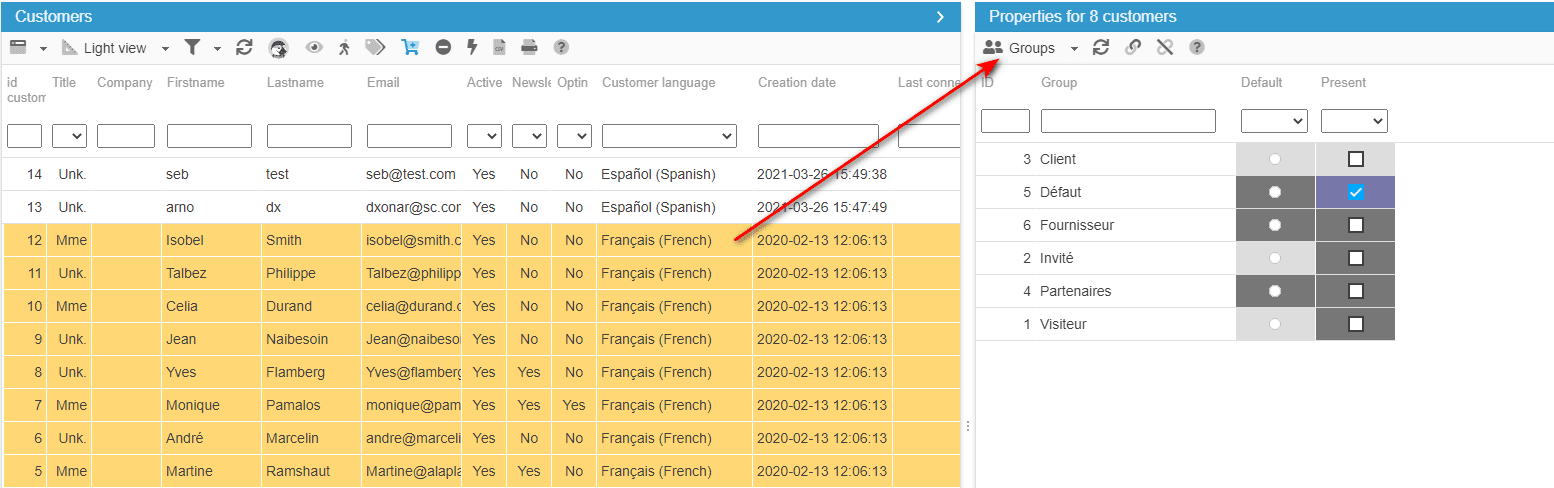Managing customers groups fast in Store Commander
You will find a 'Groups' panel in the Properties column of Store Commander's Customers interface, where you can view the groups associated to a selected customer, and you can also associate or dissociate groups in bulk in just a few clicks.
As soon as you select a customer in the central panel (on an orange background), the groups associated are displayed as well as the default group.
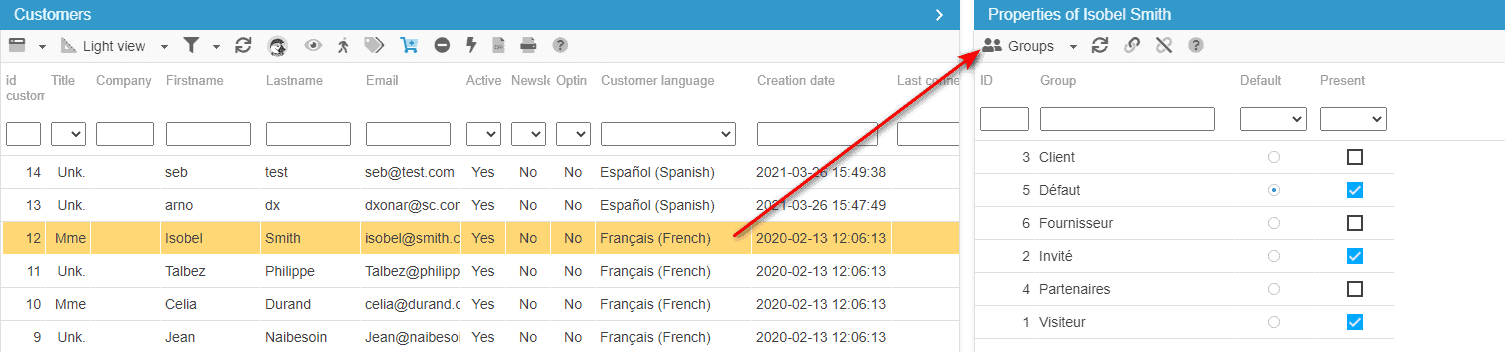
You can then easily tick/untick boxes corresponding to the groups you want to associate/dissociate and also set the default group.
To display or associate/dissociate multiple customers to one or multiple groups in bulk, select these customers in the central panel (on an orange background), and tick/untick the boxes of the corresponding groups.
In the case of a multi-selection, a color code will be applied.
In the above example...
Dark blue: all selected customers are associated to groups 'Default' & 'Professionals'
all selected customers are using 'Default' as their default group
Dark grey: some of the selected customers are associated to groups 'Default' & 'Loyals'
Light grey : none of the selected customers are associated to a group
![]() Mass-association - Mass-dissociation
Mass-association - Mass-dissociation
Both icons on the toolbar allow you to associate ![]() or dissociate
or dissociate  multiple groups in just a click.
multiple groups in just a click.
Simply select the groups in the grid (on an orange background) and hit the mass-association or dissociation icon.
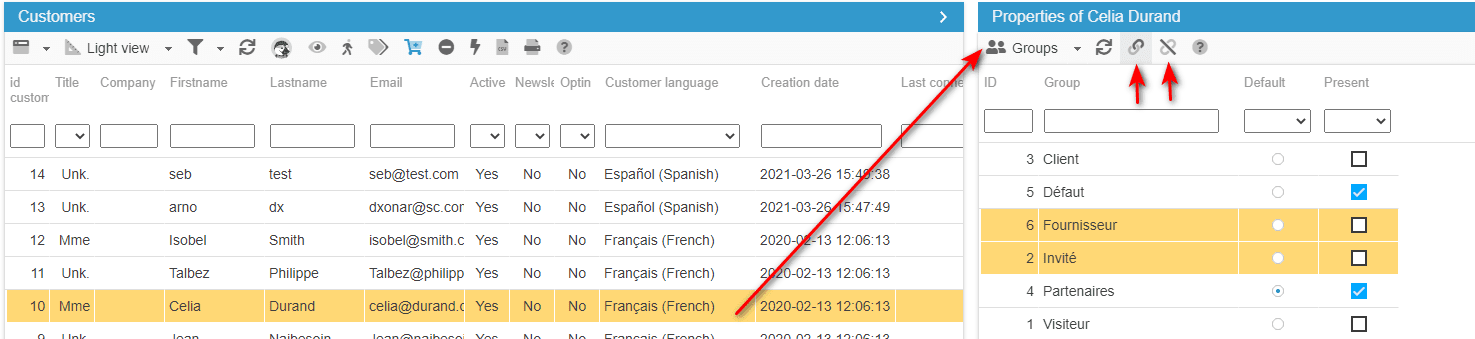
![]() Group association in multistore mode
Group association in multistore mode
If you want to associate/dissociate customer groups to specific stores, you can set this up in PrestaShop > Customers > Groups > Name of Group > Modify