Changing the display order of combinations on product pages
With Store Commander you can modify the order of combinations groups displayed on your products pages, as well as the order of the attributes in the drop down list of each group.
In the Attributes & Groups window, we added a new icon to save positions on the toolbar, allowing you to save the order you would have set in this panel.
A 'position' column has also been added so that you can change the display order in this panel without having to apply it on the front office.
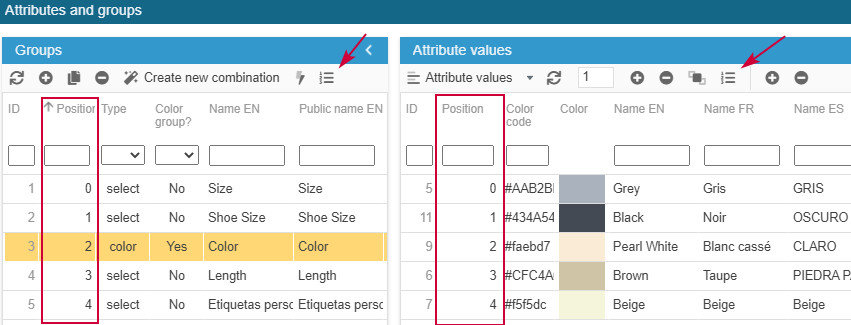
To modify the order of the combinations groups on the products pages, simply drag & drop the lines where you would like them to be. The line you are moving will be displayed on a pink background:
Then click on the ![]() icon to save these new positions. The position numbers are also modified upon saving.
icon to save these new positions. The position numbers are also modified upon saving.
The same manipulation can be applied to the combinations attributes for each group, in the Attribute value panel.