Creating product combinations in the interface
With Store Commander, you can create combinations on products very quickly as shown on this video.
First of all, select the product in the cental column.
Open the Combinations panel from the Properties panel (right handside).
In the Combinations grid, the number '1' should already be present in the box on the toolbar. Click on the add icon to start the creation process.
Automatically, the Attributes & Groups opens up, where you now need to select the group or groups that will define the combination.
In this example, we will select Color & Size.
Once both groups are selected, hit 'Create a new Combination' on the toolbar.
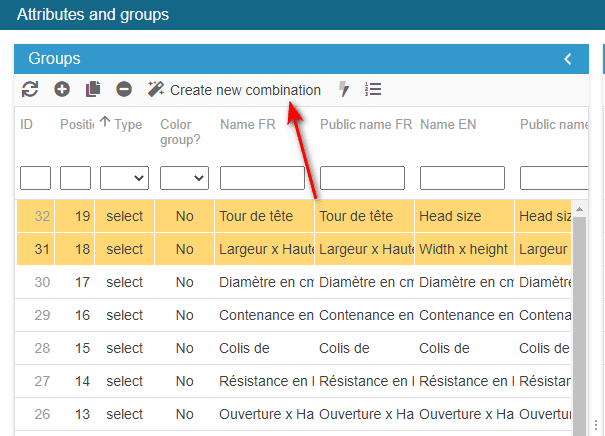
The window closes instantly to come back to the Combinations grid.
Both groups we selected are now displayed (as columns), and the line of the first combination is created.
You now need to select the attribute for each group by double clicking each cell to make your choice in the drop down list.
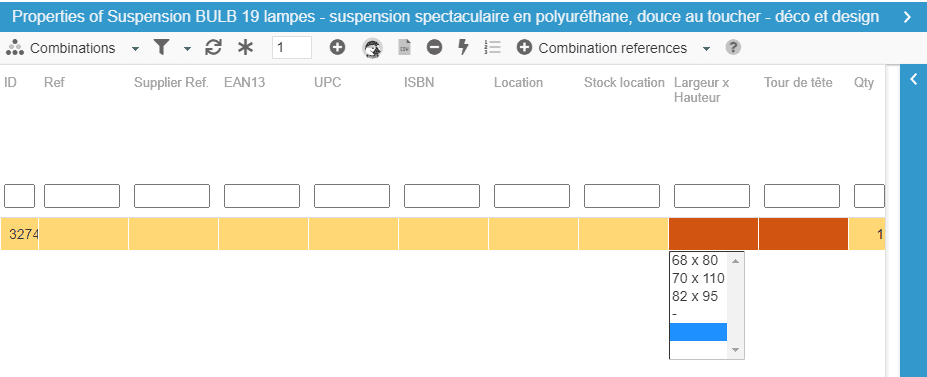
You can add any other required information, such as the reference, price, etc.
That's it, your combination now exists.
To add more combinations for this product, add the number of combinations you wish to add in the corresponding box on the toolbar before hitting the add icon.
This time the Attributes & Groups widow will not open, but new lines will be added to the combinations window so you can repeat the above steps to create your other combinations.
To add a new group to your existing combinations, please refer to this article.
Related articles
