Translation tool for Combination Groups & Attributes
With the export/import tool dedicated to product combinations, you can translate combination groups and attributes in all languages available on your store in a very simple way, and save time since the process is very quick!
The tool is accessible from Catalog > Attributes & Groups > Export/Import Translations
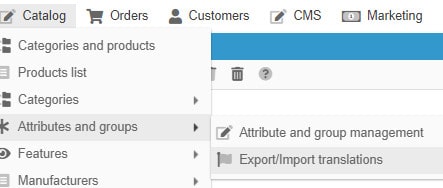
The window includes 2 panels/tabs: Export and Import
On the toolbar, you will find a drop down menu where you choose the data you want to work on: combination groups or attributes.
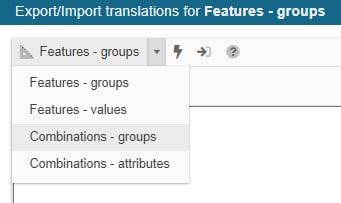
Export
Once you have made your choice of data to translate (groups/attributes), the corresponding data is displayed in the Export panel in all languages. The information is also selected by default (blue background).
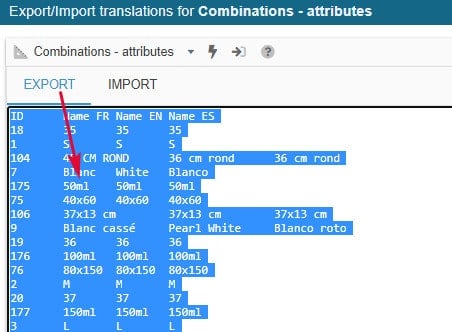
You now need to copy the selected data using CTRL+C or CMD+C if you are a Mac user.
Open a spreadsheet (Excel for example), and paste the data using CTRL+V or CMD+V if you are a Mac user.
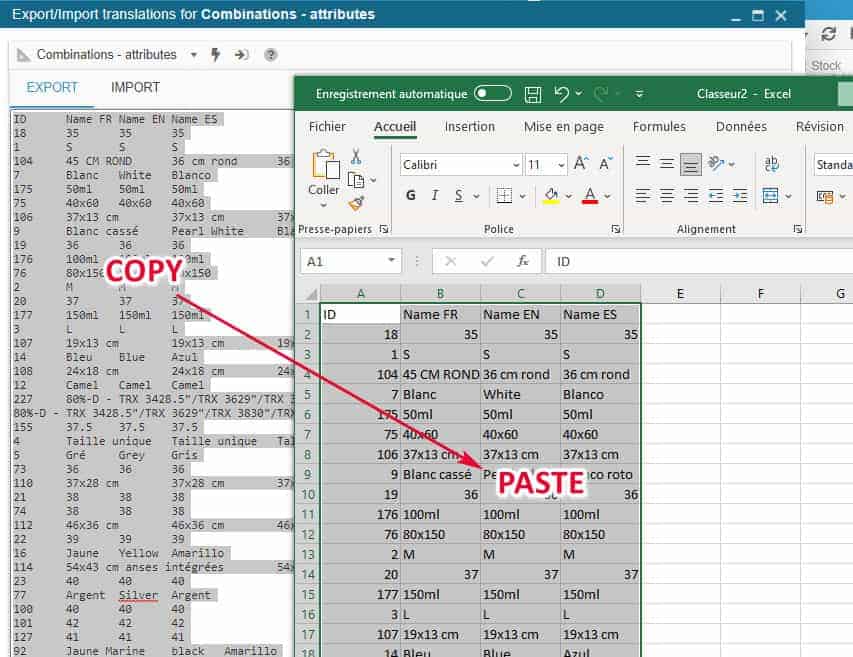
Now work on the spreadsheet to translate the combination data in the corresponding cells
Once you're done, no need to save the file to import it
Select all information using CTRL+A and copy using CTRL+C (CMD+A and CMD+C if you are a Mac user)
Import
Back to the translation tool, in the Import tab, paste using CTRL+V or CMD+V if you are a Mac user.
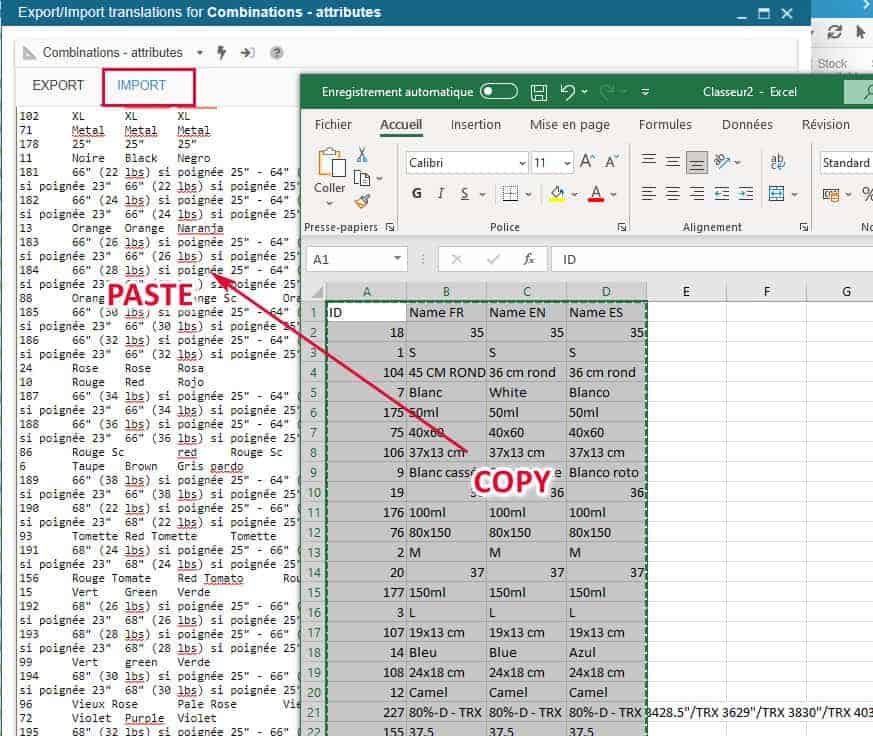
And finally click on the ![]() icon on the toolbar to start the import process that will apply the modifications/translations.
icon on the toolbar to start the import process that will apply the modifications/translations.
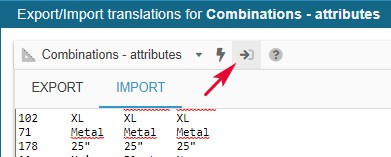
Once the import is finished, you will be notified by a popup message at the top right of the screen.
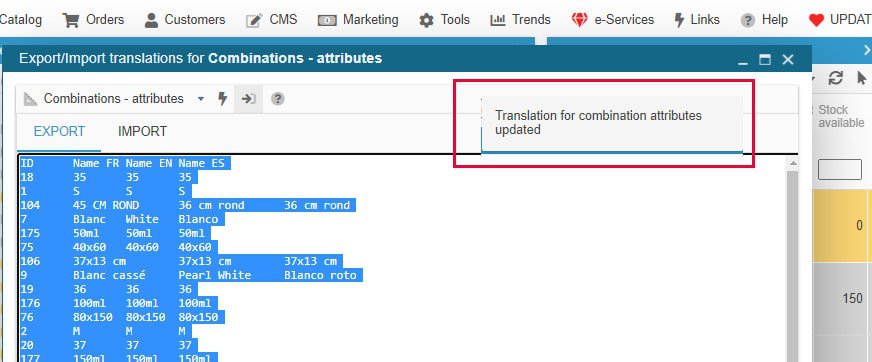
You can then check in Catalog > Attributes & Groups window.