To create a support ticket, start a search
Saving hours with the category tree
You can manage your categories a lot easier and faster with Store Commander. Lets see how.
With the tree structure displayed in the interface, you can visually access all categories and sub-categories in the store by simply expanding or collapsing categories.
- Click on the « plus » and « minus » signs opposite a category. Alternatively, use the popup menu when right-clicking on a category as shown below.
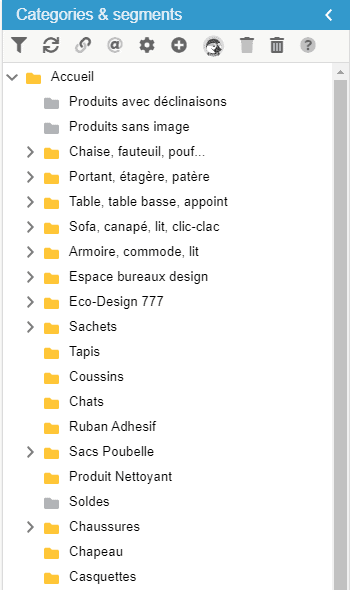
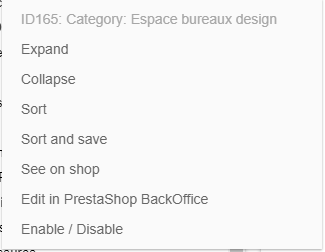
- If you happen not to have perfectly thought out your category tree from the outset, no need to panic! Indeed you can easily reorganize your categories and sub-categories in a blink of an eye by using the drag and drop feature in Store Commander. You drag and drop and this places your categories exactly where you wish them to appear.
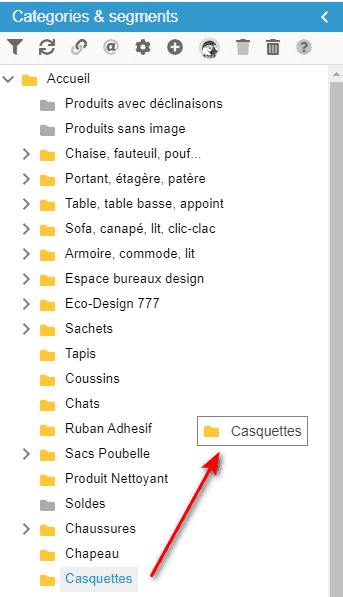
- You can move several products into a category or sub-category in just seconds using the drag & drop feature once again. Display all the products contained in your sub-category, select the products you wish to move and use the drag & drop feature to simply move your selected products into the targeted category.
- You can create a new category quickly using the
 icon on the toolbar.
icon on the toolbar.
- You can also create and modify your categories within the interface dedicated to categories, accessible by this icon
 .
.
- You can display products located in a parent category as well as the sub-categories by enabling the icon
 .
.
- You can choose to display products only from their default categories by enabling the icon
 . This will allow you to appreciate what products and tree Google sees for Search engine optimization purposes.
. This will allow you to appreciate what products and tree Google sees for Search engine optimization purposes.