Importing product descriptions
With the CSV Import tool included in Store Commander, you can add or modify product descriptions in bulk. Here are some tips for a seamless import of your descriptions.
Descriptions can be entered in plain text or in HTML format. But if carriage returns are used in plain text, you will then need to use an Excel formula to remove or keep these carriage returns in your descriptions.
To convert in a quick and easy way (A1 is the concerned cell):
- To remove carriage returns, use the Excel formula:
=SUBSTITUTE(A1;CHAR(10);" ")
- To keep carriage returns in html format, use the Excel formula:
=SUBSTITUE(A1;CAR(10);"<br/>")
Here is a concrete example:
The CSV file includes a description with carriage returns in cell A2
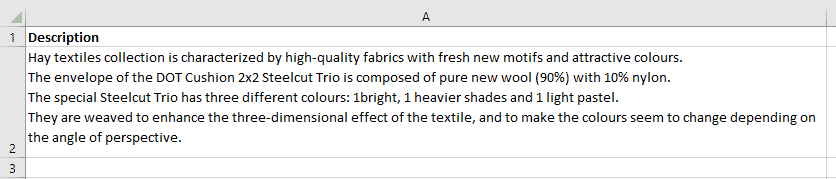
In cell B2, insert the formula =SUBSTITUE(A1;CAR(10);"<br/>")
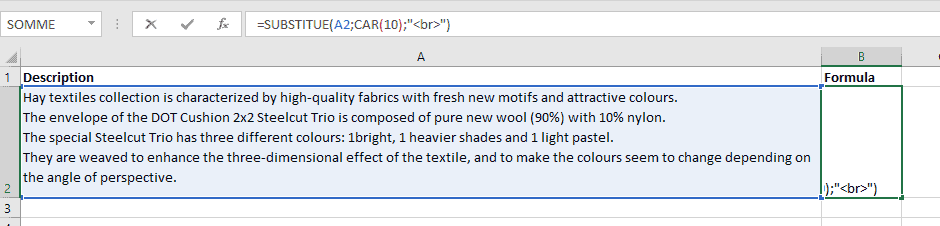
Copy cell B2 (where you added the formula)

In cell C2 right-click to choose Paste Special > Values
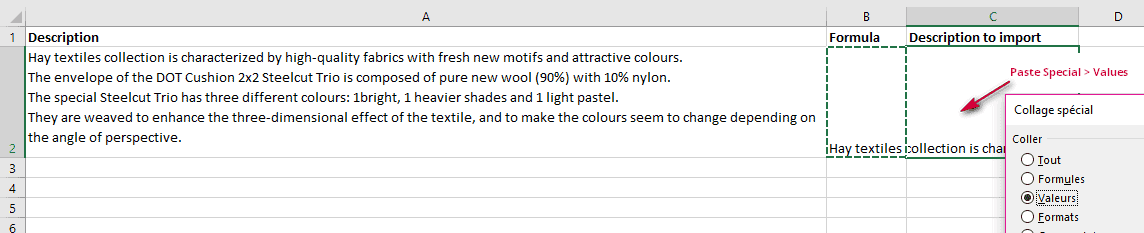
Delete columns A and B. Only keep column C with the converted description that will be imported.
You can see the html codes corresponding to carriage returns.
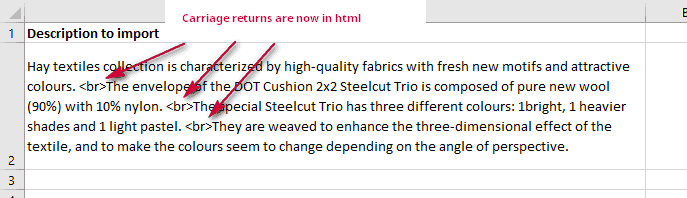
Tip: Open the CSV file in Notepad++ or in SublimText to verify whether there are carriage returns in the file.