Comment gérer les erreurs de timeout générées par Cloudflare ?
When Cloudlfare is installed on your shop, you might experience some errors when using Sc csv import tool, specifically this error:
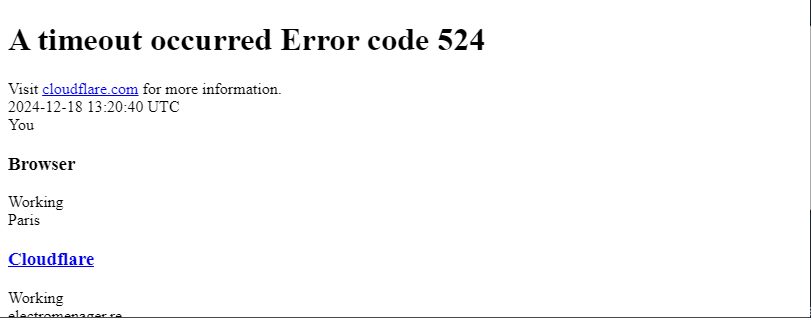
This error comes from Cloudflare that triggered its timeout (usually for security reasons). And this timeout stops your import process/
To workaround this type of issues, we recommend using one of Store Commander's feature: the auto-import function
With the auto-import, you can import a file by batches in a specific time interval. The ideal solution to avoid timeouts to get triggered!
Here's how to set this up.
In the import panel, first enter the number of lines you want to import.
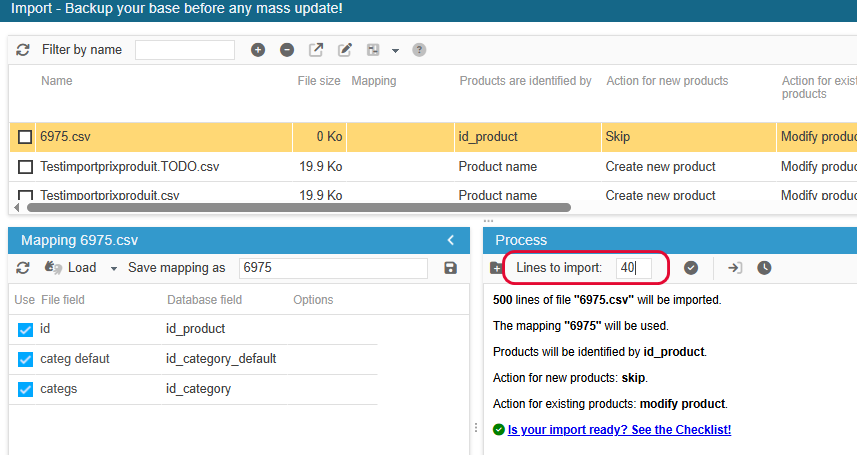
Then hit the ![]() icon, to open up the little window where you now need to indicate the time interval (to process the number of lines previously chosen).
icon, to open up the little window where you now need to indicate the time interval (to process the number of lines previously chosen).
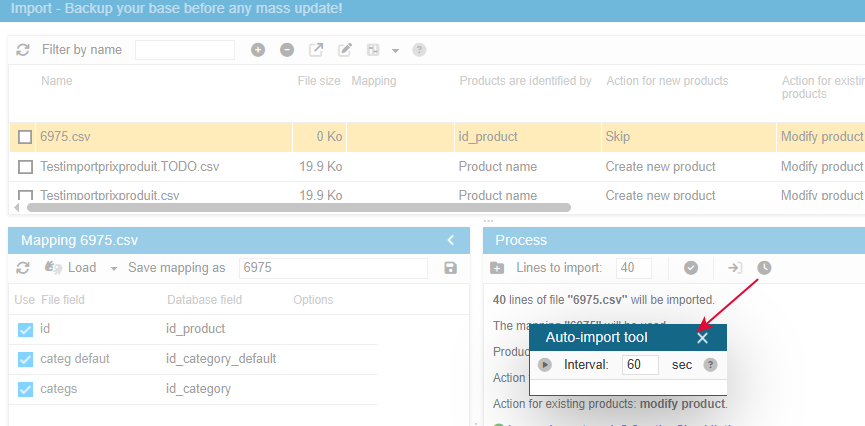
It's recommended to test importing a few lines, say 20 to check how long your server takes to import them. This will help you to adapt the configuration to your files.
Once you're ready, start your import by clicking the Play icon.
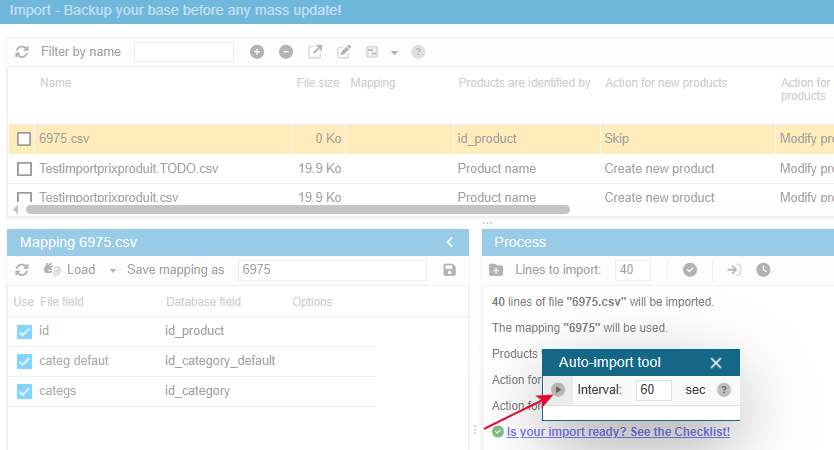
That's it! Your file will be processed by X lignes every X secondes, until it's completed, thus creating little processes that your server will deal with, avoiding overloads triggering timeouts.
The auto-import function allows to import large csv files without triggering timeouts, such as Cloudflare's.
Please note that if the settings chosen are not adapted to your server's resources, then the import process will be stopped and this message will be displayed:
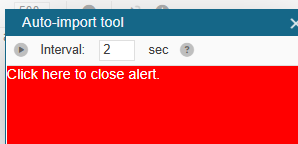
You'll then need to change the number of lines and/or the time interval, and restart your import.