5 Tips to boost efficiency on Sc
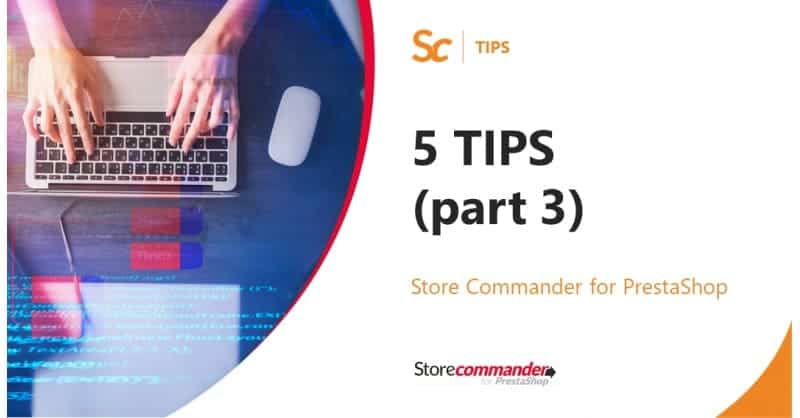
Here we are again, with Store Commander looking to simplify actions you might need to do on your PrestaShop store.
Helping you in your daily work with quality content to boost your efficiency is also included in our mission.
We therefore present you for the third time a series of 5 Tips which we think, will help you optimize the actions you lead on your e-shop as a merchants and thus develop your activity.
In a few clicks, filter, manage product postions, fix descriptions, modify order status, and remove empty categories.
Small actions lead to big results!
Check our tips below and get into it by testing them on your Store Commander interface.
1. Filtering a numeric column
You can filter values uing operators like > or < in the filtering box of numeric columns. It's also possible to display a range of information such as prices for instance, by separating values by 2 dots, no space, like this: x..xx
2. Changing the order of products in big categories
From the Property column > Positions, simply drag and drop products to re-organise their order. Apply the new positions by clicking on the icon 
3. Searching and fixing descriptions contaiing a specific word
If you're looking for descriptions using a specific word, like 'discount' for example, the Segmentation tool will be perfect!
Once the segment is configured, it's easy to search for the products with 'discount' in their description, and then apply the required modification.
4. Changing the order status in bulk
Change the status on an order and copy it. Select other orders to modify and paste the status to change it.
Invoices will then generate the corresponding invoices individually.
5. Deleting empty categories
Open the Category management interface from Catalog Menu > Categories > Category management.
In this panel, you'll see 'Product Nb' column where you can enter 0 in the filtering box. All categories without products will be identified and listed. Select them and click on the first bin icon, to place them in Sc Recycle bin.
They're no longer visible on your shop, and you can then empty the bin.
It's now your turn to try these tips in your Store Commander!
Sc Dream Team