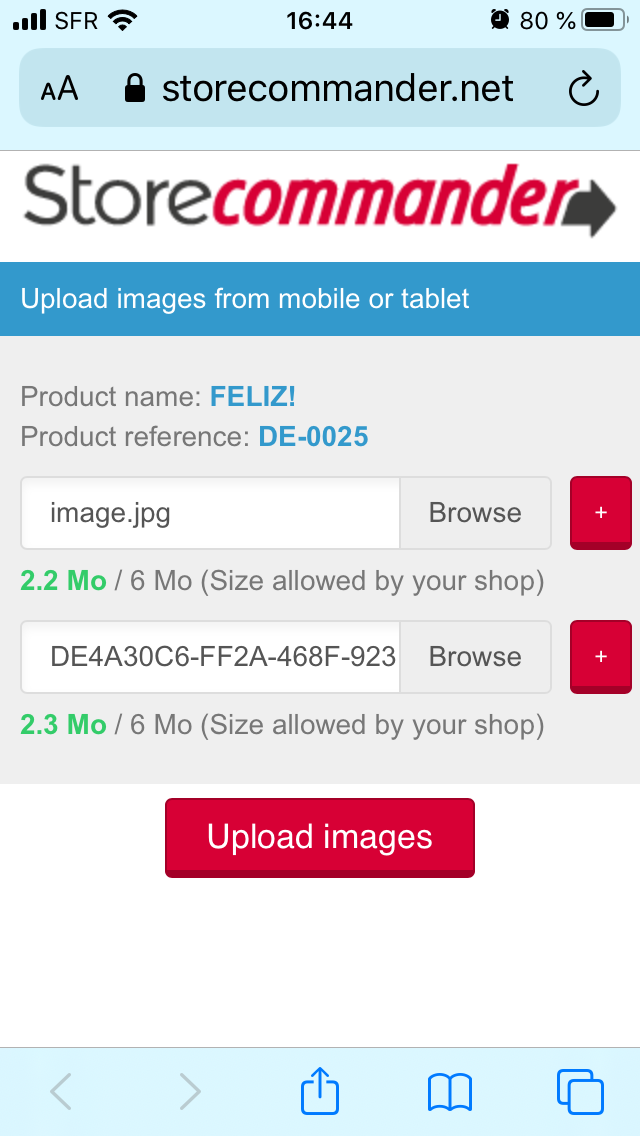Taking product photos with a smartphone
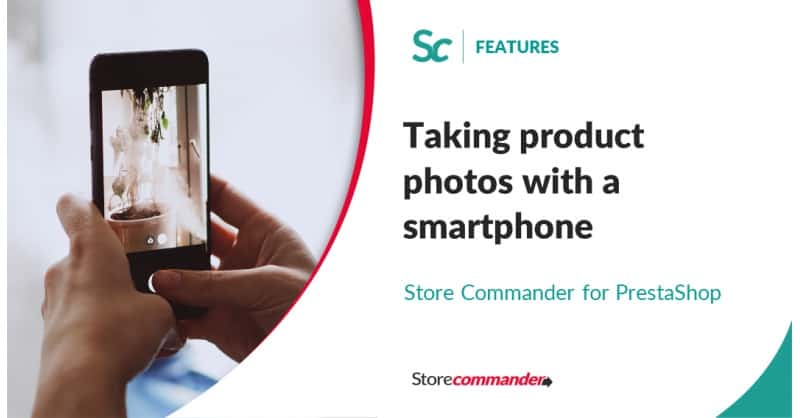
Innovation from constraint!
Most of the time, to build up a product catalog, images comes from various suppliers and are imported using image url within a csv file, or using file transfer onto your shop.
When managing a physical store and willing to create a catalo quickly, that's another story!
We've therefore modified the image property panel in Sc:
- to allow files to be dragged/dropped quicker (requires a fast internet connection otherwise use the standard upload icon ![]() )
)
- to allow image upload from a photo taken directly with your smartphone in seconds
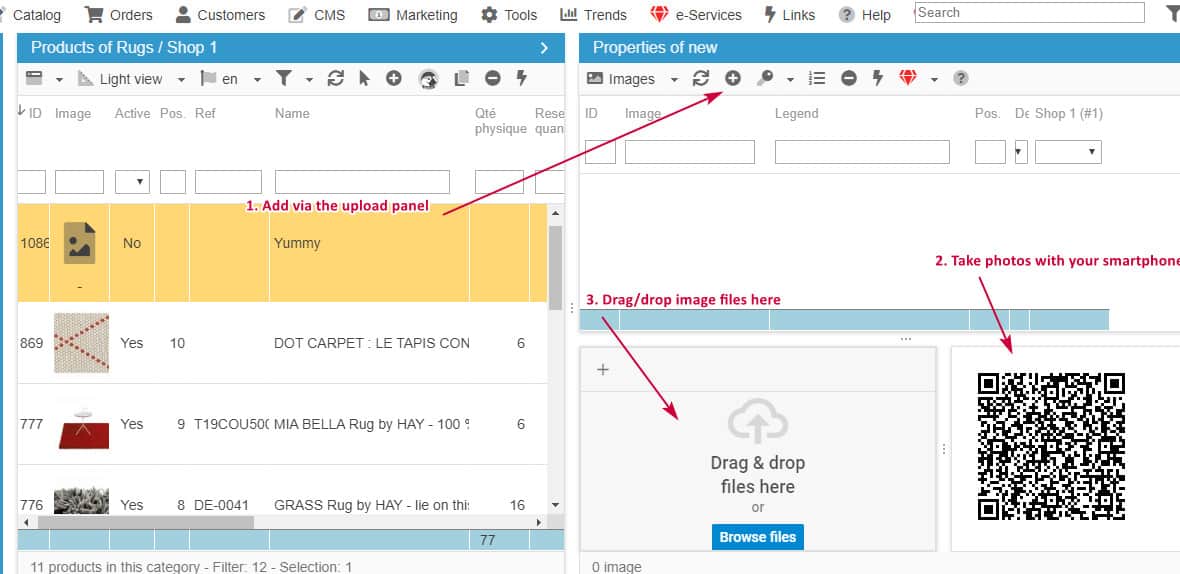
Even better! In both cases, you can automatically add the same images to multiple selected products. For example, adding a technical drawing, or a photo of your workshop to humanize and show the work being done... (note: in both cases, these images should not be used on market places as per their product display rules).
Below are the steps to use photos from your smartphone:
- In Sc, select one or multiple products: the QR Code is displayed in the images panel as per screenshot above
- With your camera on your smartphone, scan the QR Code: an message will popup to open your internet browser to show this interface
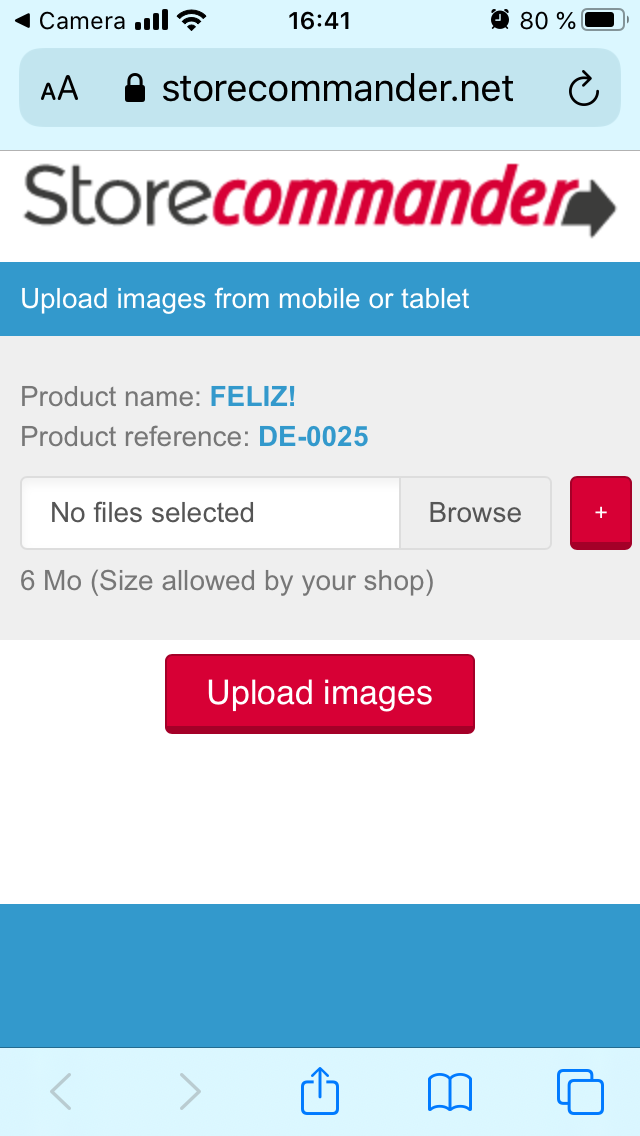
- Click on the red + to add more images to the product
- click 'browse' to then choose a photo stored on your phone, or take a=a picture with your camera
- click on Upload images to add photos to the product: the tedious file transfer is no longer required :)
All images are now loaded on your product (1) and you can now use the image cutout tool to improve the background (2)
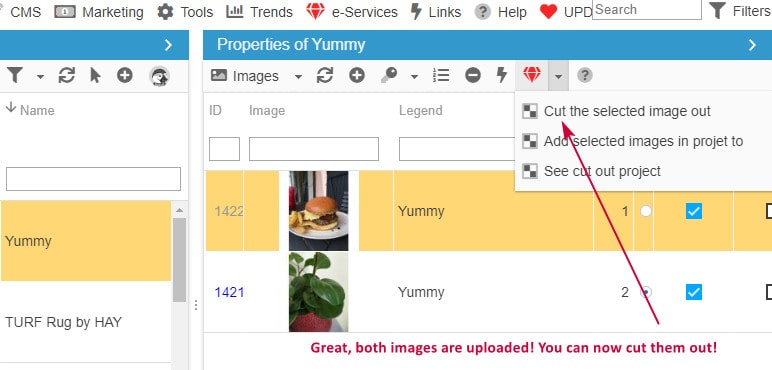
A white background is always easier to cut out.
A single click to validate and the image is updated in real time:
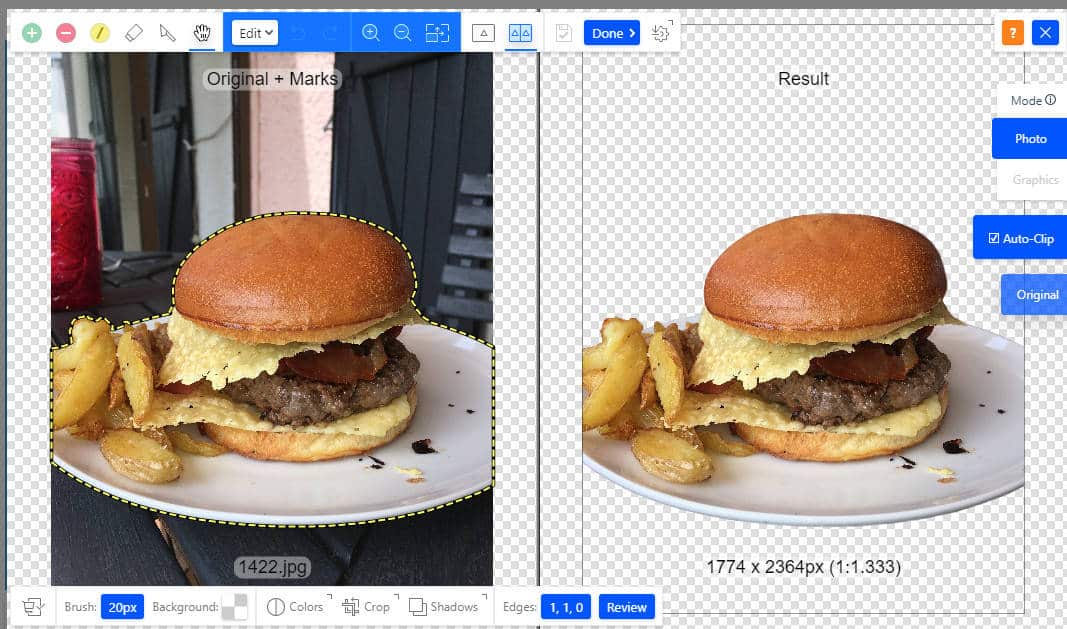
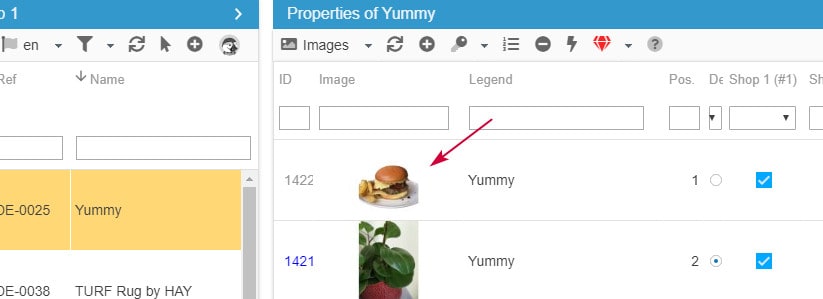
Congratulations, you now have brand new images on your product!