Asociar elementos a un segmento manual
Once your manual segments are set up, you need to manually add products, customers or orders to them.
You can do this in a couple of ways using Store Commander:
- By dragging/dropping the elements in the segment located in the left-hand-side column
- by ticking the box corresponding to the segment in the Properties column
Dragging/dropping the elements in the segment located in the left-hand-side column
You will find all your segments in the left-hand-side column in each associated interface (Catalog, Orders, Customers and Customer service).
Taking the example of the Catalog interface, you can display your products in the central column and drag/drop them manually into the segment.
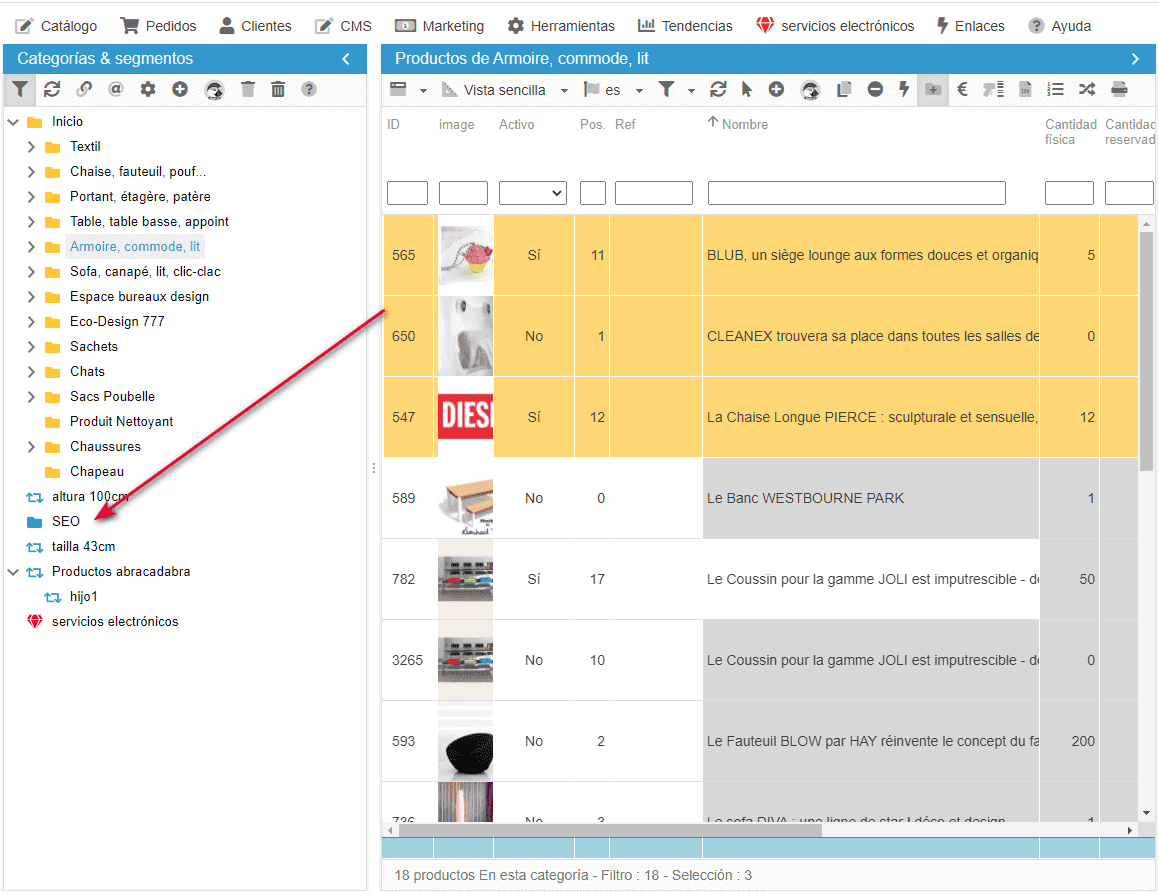
Ticking the box corresponding to the segment in the right-hand-side column
In the right-hand-side column, you will find the Segmentation panel. There you can tick the boxes corresponding to the segments you want the selected elements to be added to.
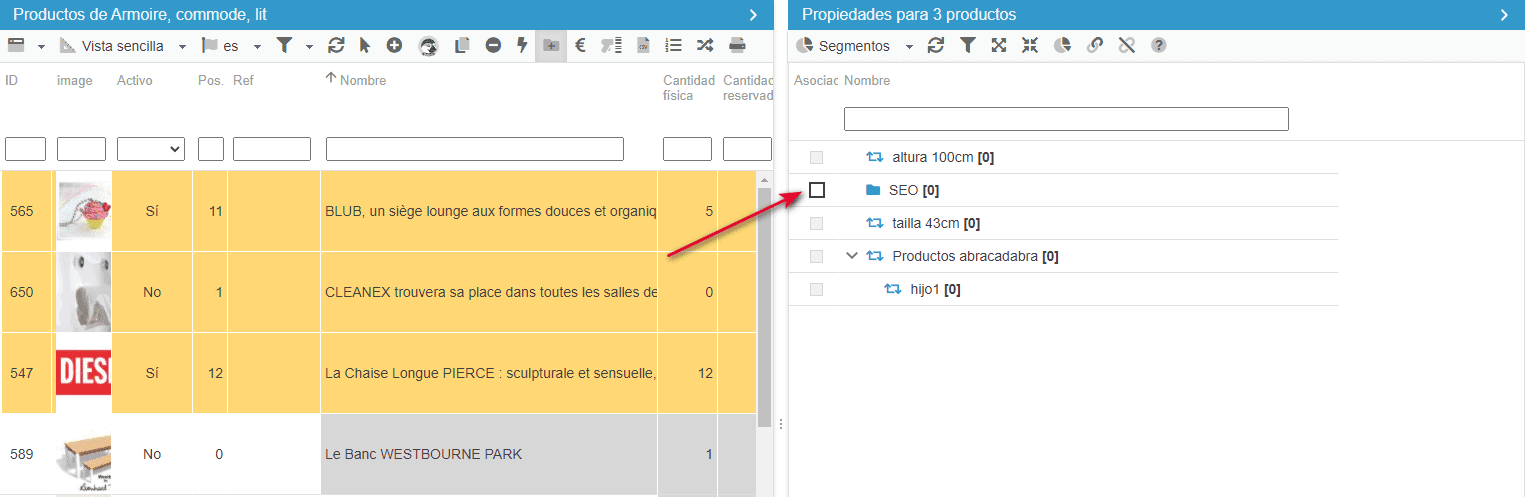
Associating multiple elements to multiple segments in bulk
Both icons on the toolbar in the Segmentation panel allow you to add ![]() or remove
or remove ![]() selected elements to/from multiple segments in a click.
selected elements to/from multiple segments in a click.
Simply select the segments in the panel (on an orange background) and click on the corresponding icon.