Changing the order of my products in categories
You can quickly change the order of products displayed on your online store in each category in Store Commander.
Multiple views in the interface includes a 'Pos' (position) column showing the position number of each product in the selected category.
You can simply re-organize the order by dragging/dropping the products in the panel.
To then validate the new positions, click on the corresponding icon ![]() on the toolbar.
on the toolbar.
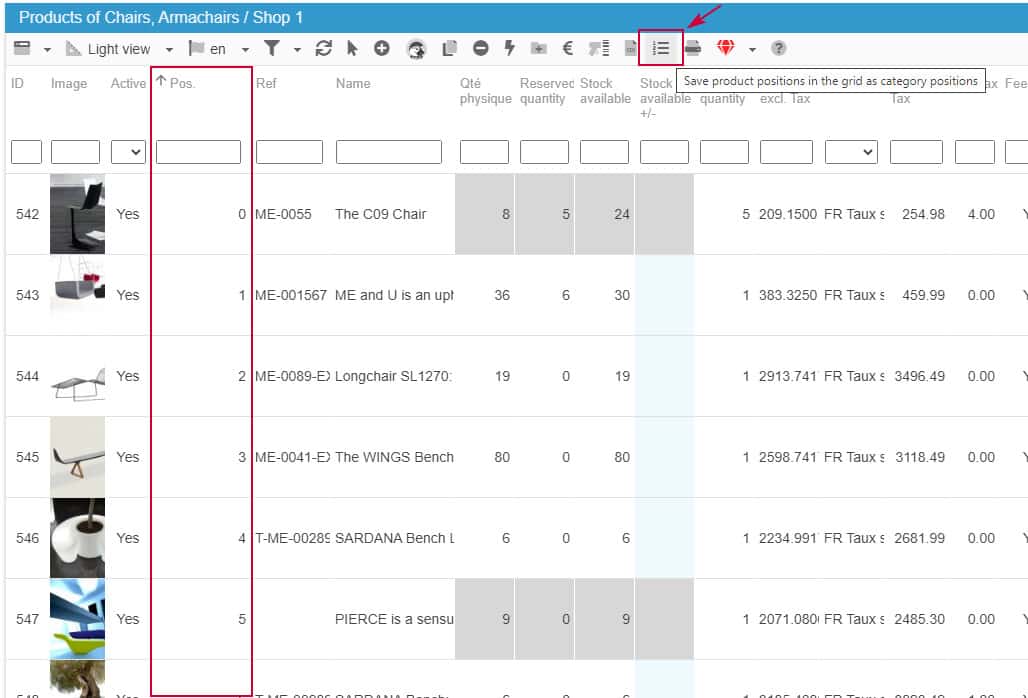
Note that the validation icon will be grayed out in the following cases:
- when you are working in the following views: Deliver, Prices, Reference and Descriptions
- when the category display option ![]() is enabled (categories column toolbar)
is enabled (categories column toolbar)
The Properties column also includes a 'Products Positions' grid allowing you to re-organize the order of your products in a selected category very quickly.
Simply drag the products from the central column and drop them into the Positions grid wherever you wish the products to be.
And validate the new positions, click on the corresponding icon ![]() on the toolbar.
on the toolbar.
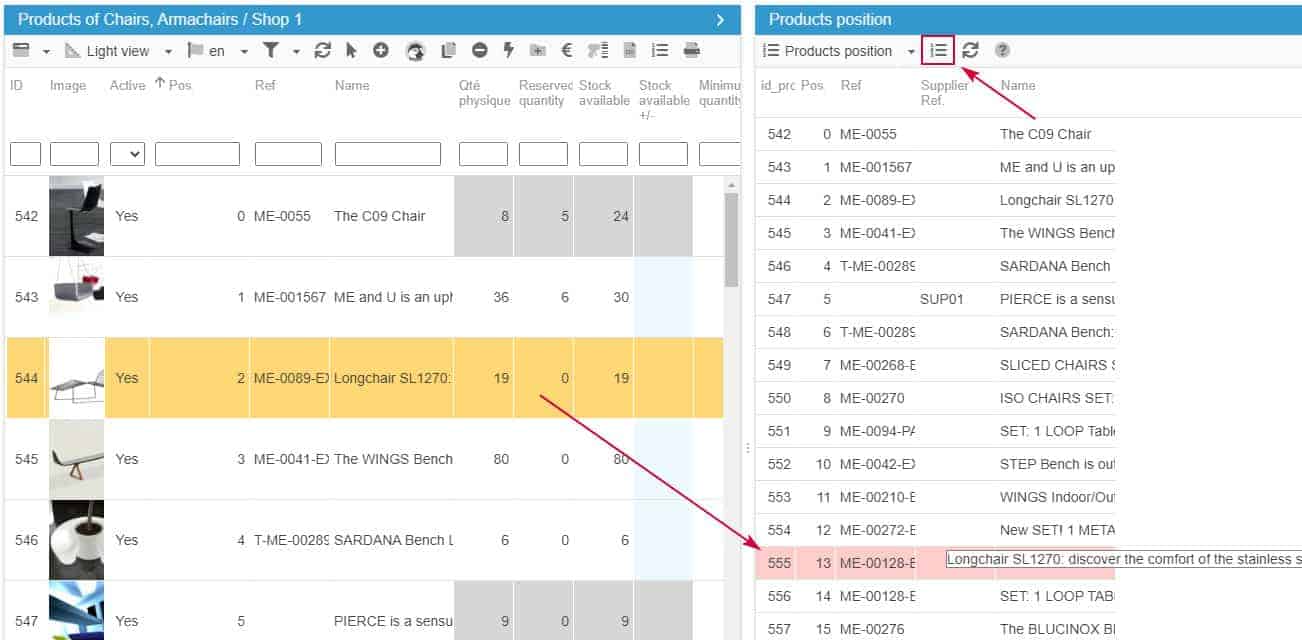
Related articles