Importing your file by line batches
Store Commander's CSV import includes an option called auto-import.
It allows you to import large CSV files onto shared servers which are usually slower than dedicated servers
It is also recommended when importing images which can also use a lot of your server's resources.
The auto-import tool allows you to trigger the import process automatically using a time interval for a specific number of lines to process.
You first need to enter the number of lines to be processed and hit the ![]() icon.
icon.
Then choose the time interval (not over 60 sec).
And finally start the import by clicking on the Start button.

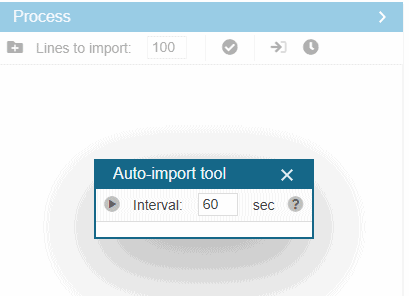
Taking the example of the above screenshot, the import will process your CSV file by batch of 20 lines every 60 seconds. And this until the end of the file.
Once the file has been fully imported, the auto-import process will finish automatically.
Because your server will process the import, you first need to run a test to find out the best possible values to use in the auto-import.
For instance, choose to process 20 lines of your CSV file every 60 seconds. If you server takes 30 seconds to process these lines, you can setup the auto-import tool to run every 40 seconds to give a leeway before launching the import process again. If an error occurs, the import process will stop and a red alert will be displayed to inform you.
Related articles