9 practical tips to optimize performances in Store Commander
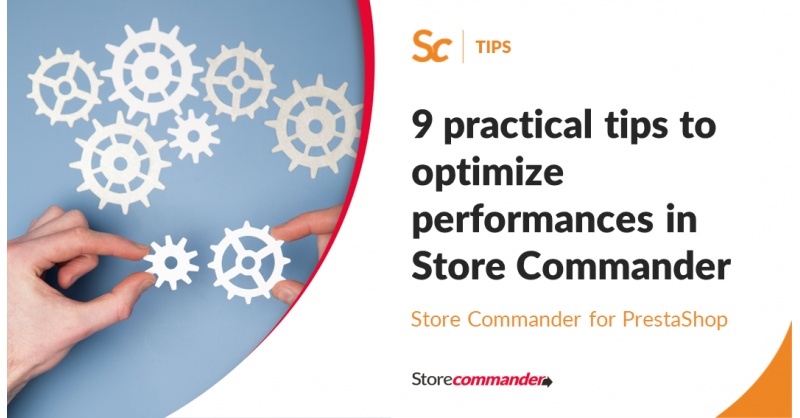
Introduction
Store Commander saves you a great deal of time, but are you using it in the most efficient way?
This article will cover tips you can implement to optimize Store Commander's performances on a daily basis.
1. Your internet connection
A high speed internet connection is of course an essential pre-requisite to work with an online store. The lower your connection, the slower the data is loaded in the grids, and the more time it will take for modifications to be registered on your server. If a single connection is shared between multiple employees, then try considering the fiber!
2. Your computer
Try to avoid having multiple applications running on your computer at the same time, whether you are working on a PC or a MAC. Although Mac computers are supposed to be performant, they also have their limits if some applications requiring a lot of resources are running together.
As for internet browsers, we recommend Chrome as it is currently the fastest to build and work with Store Commander's interface.
You can delete any installed extensions/modules that you are not using from your browser.
Some Antivirus solutions automatically install tools that are not very useful, and they can be disabled once the trial period is over. So remember to configure your Antivirus by only keeping elements that are truly used.
If you think your computer might be the cause of slowness, try working on another computer to compare both.
3. Your server
Store Commander is not a Windows/Mac application that needs to be installed on each computer separately. This is a web-based application and is therefore dependant on your server's resources for optimal performance.
You need to find out if your web hosting plan is powerful enough for your needs. For example, the grid 'large view' with 10 000 products should be displayed in less than 30 seconds.
If the data takes too much time to be displayed in the grids, follow the advice contained in this article. Shoule results not improve, then consider upgrading your hosting plan. Nowadays, host providers offer various pricing plans to improve your performances in a few clicks: a migration is no longer a chore and it should not be an obstacle to grow your store.
Also, when importing your CSV files, especially if they include many images or if the file is rather large in size, think about using the auto-import option in Store Commander. It allows to bypass the server's limits on shared hosting plans as well as alleviate the server's resources to avoid interfering with the traffic on your online site.
4. Prestashop cache
Enabling Prestashop 'Smarty' cache improves performances on your store front office. However, it will not have any impact on the performance of Store Commander. If you are using other cache systems (memcache, cachefs,...), please be aware that it can interfere with manipulations in Store Commander which will receive information from the cache rather than the latest updated information. A few customers have reported that rather than improving performance, cache systems create even more problems. You can find the related option within Prestashop backoffice > Preferences > Performance > Cache.
Low level cache systems managed by your hosting provider will be more efficient.
5. Your Prestashop database
As time goes by, your database grows and no information will be provided for you to measure the efficiency and the integrity of the database.
You can optimize the tables using phpMyAdmin if you are used to getting your hands dirty :) but even with the technical knowledge, it remains a time-consuming and unrewarding task.
If you are not keen on using phpMyAdmin or if you would rather do something else than chasing problems in your database, you can use FixMyPrestashop module. It will detect integrity issues in your database and you will be able to fix quickly.
Finally, you can use the module Terminator to perform a spring clean regularly by deleting unused data and statistics to free space up on your server.
However, you must keep the statistics of your visitors connections for a year to allow legal bodies to verify internet users's whereabouts.
Tips: you can keep this type of information on a table outside your database (monthly transfer for example) because this data is not necessary for your daily use and can take over 60% of the database size for no good reason.
6. Your Prestashop modules
Some Prestashop modules can interfere with or slow down some manipulations in Store Commander. For example, the Prestashop eBay module synchronizes every modification made to a product with the eBay site automatically. If you use a tool to modify 20 products in 1 click in Store Commander, the server will access the eBay site 20 times, which is very...very...slow…
You can find this article on our support plateform referring to using eBay and Store Commander most effectively.
Remember to carry out a cleanup within your modules on a regular basis: disable or delete modules you do not use.
To find out if slowness is caused by a Prestashop module, you can disable hooks from Store Commander > Tools > Settings > Prestashop hooks
Once the option is disabled, try the manipulations again and if you notice an improvement, this means a module is being triggered when working in Store Commander. You will then need to identify this module and find a solution. You can for example setup a CRON task to synchronize that module rather than use an instant update on the remote server.
7. Specific developments
Specific developments on your store can also slow down manipulations in Store Commander, especially if these developments are related to important processes or if they access remote servers.
If you have just added new fields to the database to manage new product properties for instance, this will not impact performances in Store Commander and you have the possibility to use our Grids Editor add-on to manage these new fields in bulk.
8. CSV import by CRON task
If your store is running at full pace, you need to synchronize your stocks, add products in bulk, etc, The larger your CSV files are, the more your server will be solicited.
Large files:
We have designed a system that allows you to perform all your large CSV imports successfully using import in batches, avoiding interference with your online store.
Importing images
Processing images is a demanding task for your server because it needs to resize each image in multiple formats. The auto-import option also allows to alleviate your server's resources for this type of import.
9. Customizing the interface
Focusing on the essentials also means saving time.
By default, Store Commander displays all panels available. You can use the permissions interface located in Tools > Users permissions, to remove any parts that you do not need: your work will improve in terms of comfort and speed.
Conclusion
Various ways of improving performances in Store Commander can be deployed. It is often useful to step back and consider the various tools included in Store Commander.
Why not take the next 15 minutes to discover the settings in the interface Tools > Settings? Some options will save you time today!