To create a support ticket, start a search
Mass-associating/dissociating accessories to products
With Store Commander you can associate accessories to products in bulk in just a few seconds, whether you have just a few or hundreds of products. Let's see how.
If you only have a few accessories to associate
- From the Properties panel, select the Accessories menu to display all existing accessories
- Select the products from the Products panel using SHIFT or CMD
- Simply tick/untick the boxes opposite the accessory's name to quickly associate/dissociate them to/from the selected products
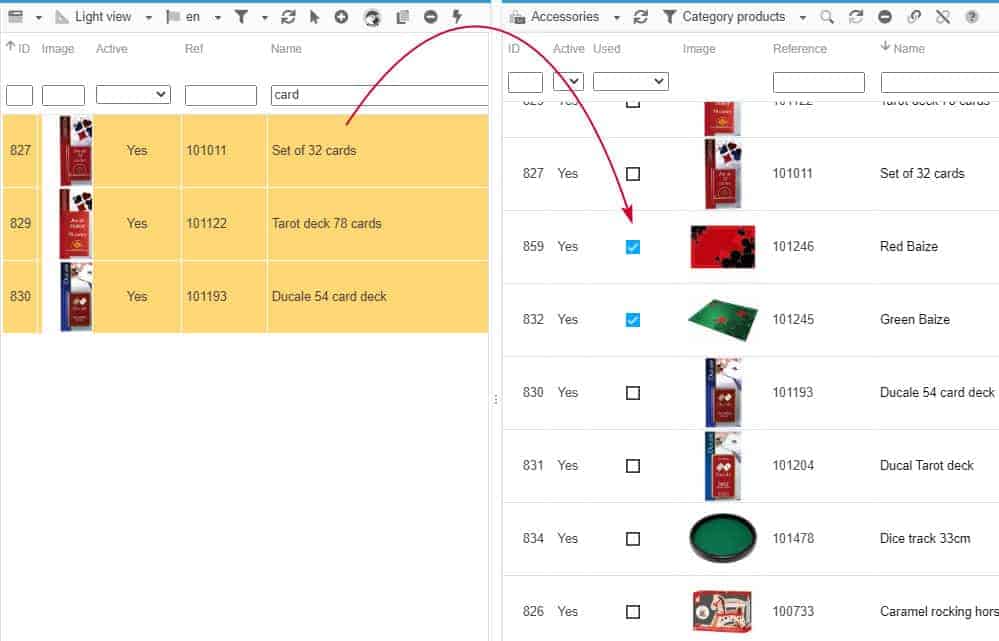
If you have hundreds of accessories to associate
- From the Properties panel, select the Accessories menu to display all existing accessories
- Select the products from the Products panel using SHIFT or CMD
- Select the accessories you wish to associate (on orange background)
- Simply click on the mass-association icon
 on the toolbar
on the toolbar
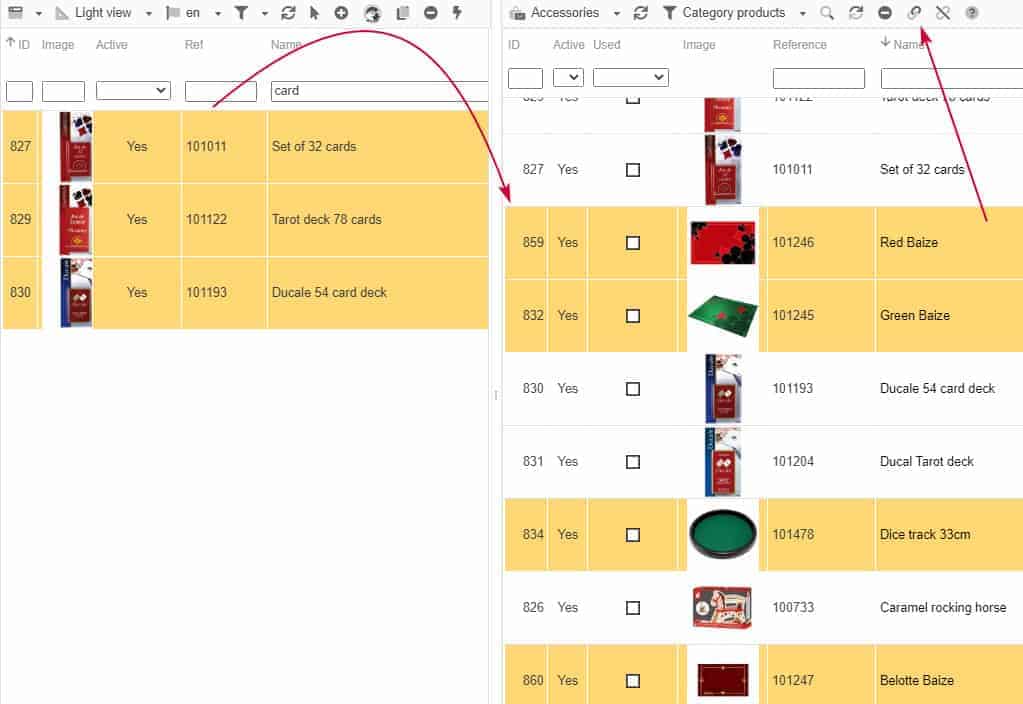
The same steps apply if you wish to dissociate accessories from products: untick the corresponding boxes or use the mass-dissociation icon ![]() once the accessories have been selected.
once the accessories have been selected.
To associate your products to accessories in bulk using Store Commander's CSV import tool, please refer to the article below.
Related articles